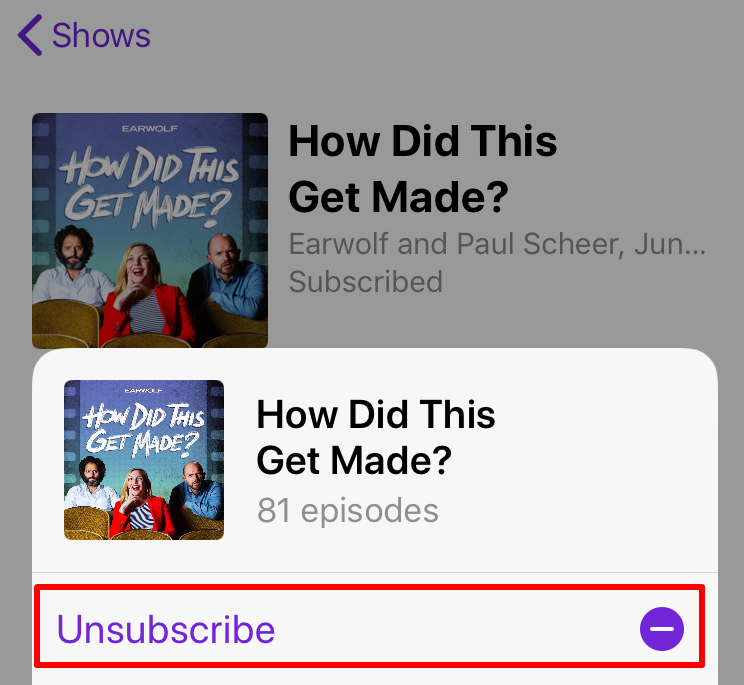Submitted by Marshall Walker on
The Podcasts app on your iOS device can quickly fill up with episodes if you're subscribed to a lot of different shows. Sometimes you'll have to clean house to keep your episode list manageable and to save space on your device. First you'll need to decide what shows you no longer really listen to. Navigate to Podcasts > Library > Shows to see a list of podcasts you're subscribed to.
From here you can decide what shows you want to unsubscribe to. To unsubscribe from an individual show, tap the show, then tap the three dots in a purple circle. Finally, tap the Unsubscribe button and no new episodes from that show will download to your device.
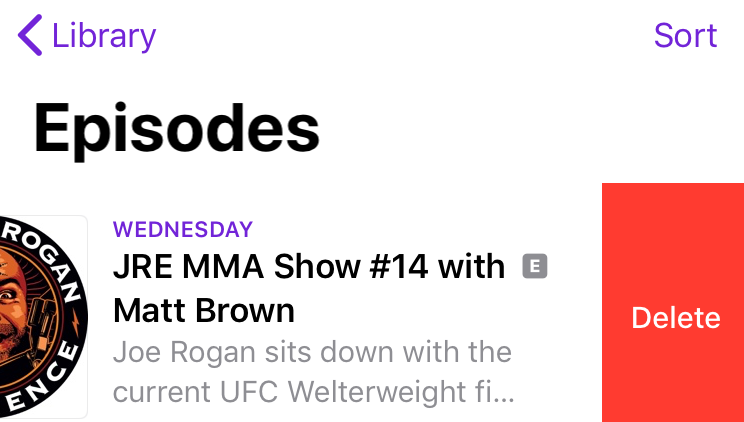
To delete individual episodes navigate to Podcasts > Library > Episodes, then swipe left on the episode you want to delete and tap Delete.
You can also tap each individual episode for more information. From here just tap the three dots in a purple circle, then tap Remove to delete that episode.
This will remove individual episodes from your device. Episodes that don't have an iCloud icon next to them have been downloaded to your device. Deleting them will free up storage on your iPhone or iPad.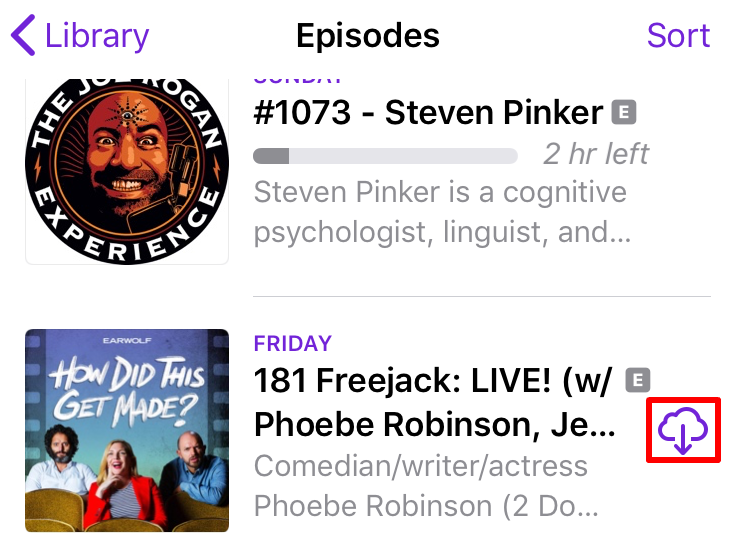
Now you can keep your Podcasts app free of clutter and free up important storage space on your device.