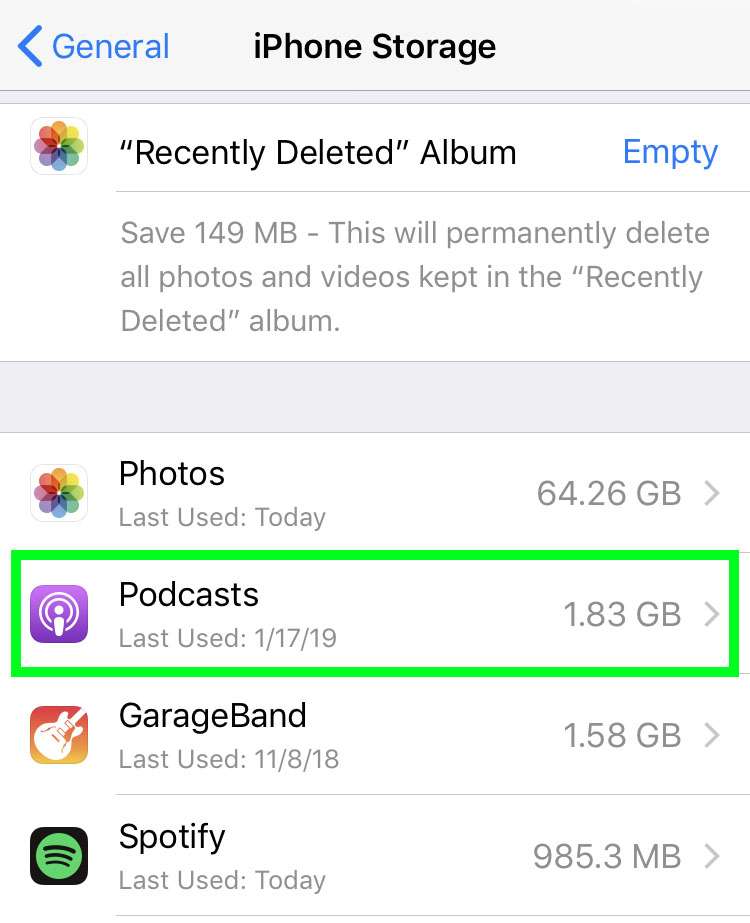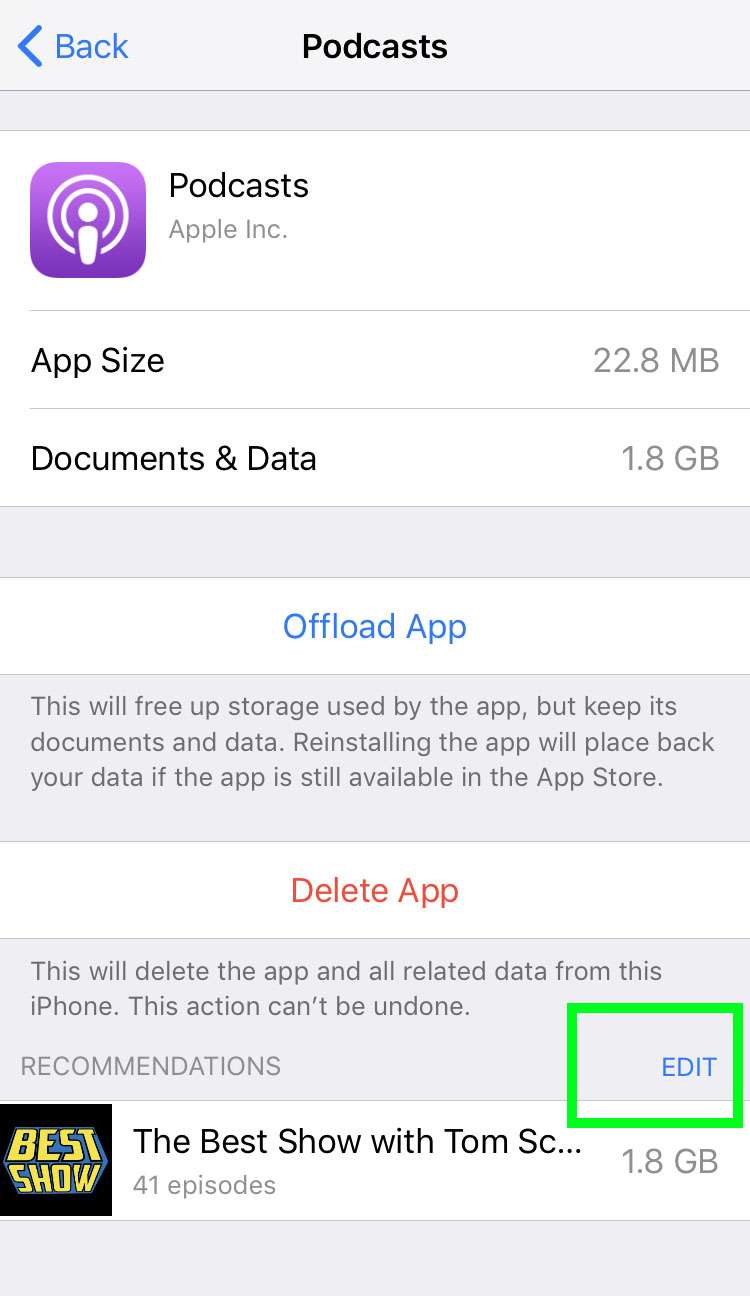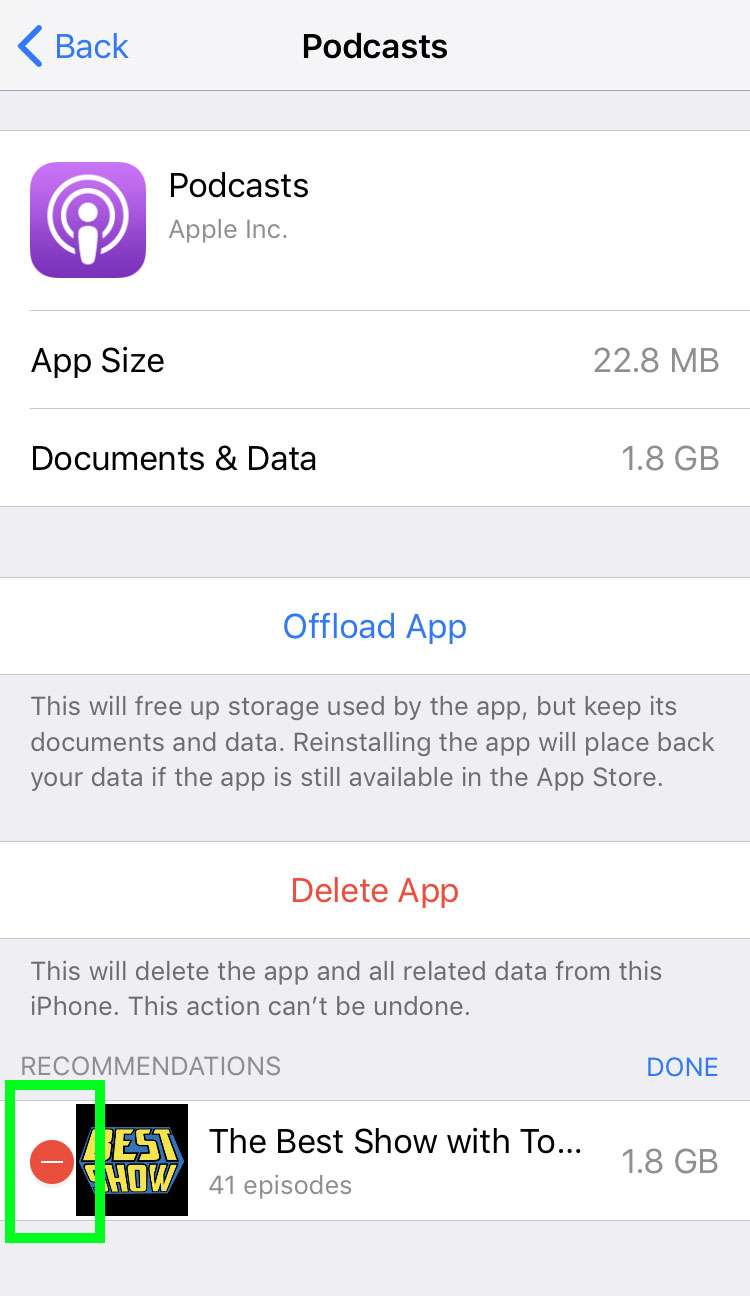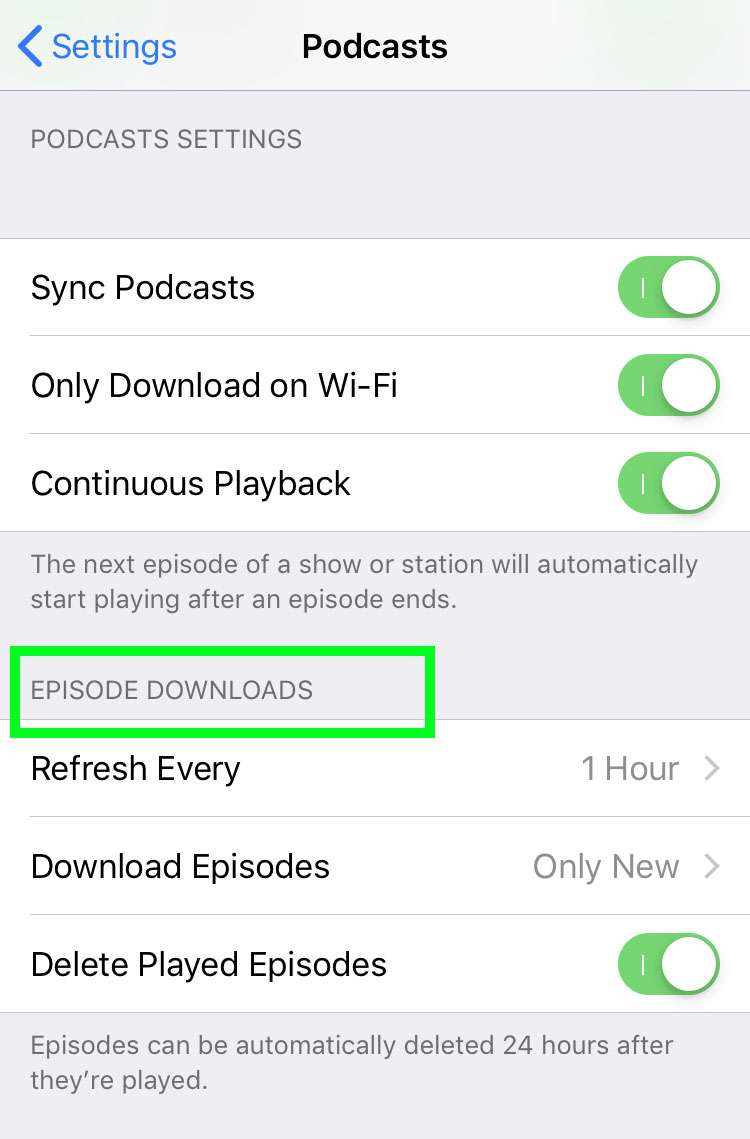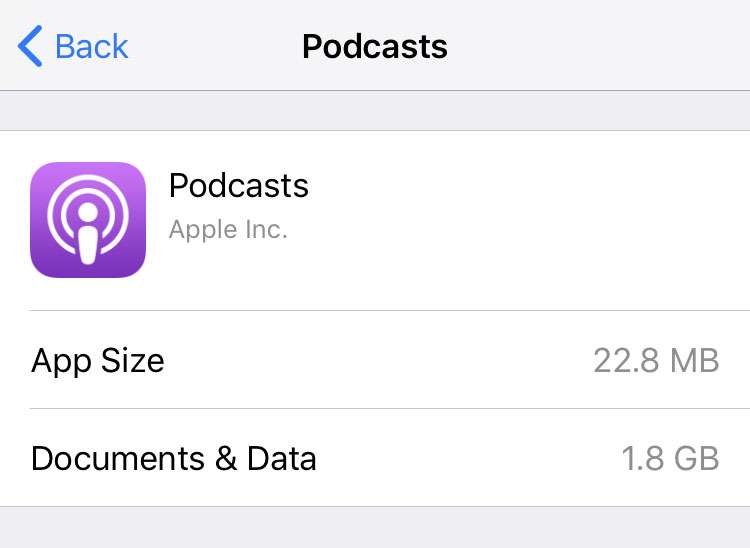Submitted by Fred Straker on
Many iPhone, iPad and iPod touch owners don't realize how many podcasts are downloading automatically and are stored on their devices. These podcast episodes take up valuable storage space, but they can be easily managed. Checking to see how much storage has been used by the iOS Podcasts app and deleting unwanted podcasts only takes a few steps.
There are several ways to free up space on the iPhone by removing podcasts. It's possible to simply delete individual episodes directly in the Podcasts app.
To reduce the number of ongoing downloads, listeners can also unsubscribe from a podcast from within the Podcasts app.
But to find out how much storage is currently used by the Podcasts app, and quickly delete entire podcasts by title, head over to Settings. Follow these steps to remove podcasts and free up iPhone storage:
- Navigate to Settings -> General
- Tap iPhone Storage
- Select Podcasts
- Scroll down to Recommendations and tap EDIT
- Touch the red circle to delete all episodes of a podcast
- Navigate to Settings -> Podcasts to manage how podcasts are stored by choosing options under Episode Downloads