Submitted by Fred Straker on
Burst mode is one of the latest additions to the stock iOS Camera app. With burst mode, limited to the iPhone 5s, images can be captured in Photo or Square mode at 10 frames per second. Up to 999 photos can be taken in a single burst. Recent interface improvements make it easy to choose the best photos from a burst group before discarding the rest to free up storage space.
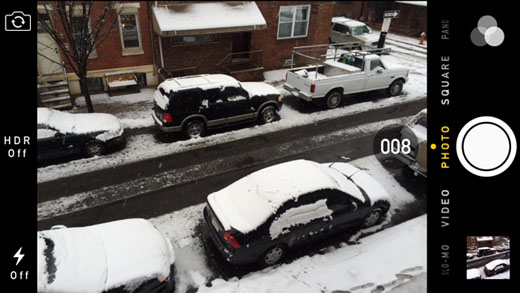
Initiating burst mode requires no prior setup. Simply open the Camera app, frame your shot, and hold down the shutter release button. This works with the on-screen button and the volume buttons. Rapid fire captures will start, with matching sound effects and a frame count displayed on the screen. In the example above, 8 separate photos were taken in under a second.
Releasing the button saves the burst group to the camera roll. After all of the action shots have been recorded, it's time to sift through and see what's worth keeping. Navigate to the Camera Roll by tapping the photo thumbnail in the lower left corner of the screen. The burst group will appear with the number of photos included.

From here, tap Favorites... to select which images are keepers. The iPhone 5s will automatically select its favorite photo and display this image first. You can swipe left and right to view the images in the burst. Select images to keep by tapping the white circle at the bottom of each photo.


If you're a frequent user of iPhone 5s burst mode, and keep several burst photos on the Camera Roll, these can be identified by the stacked icon behind the picture thumbnail. Emailing a burst group won't send the entire collection of photos, only the first image in the stack.

Newest iPhone FAQs
Finally, burst photos can be selected and deleted like any other image in the Camera Roll. Open the Camera Roll and tap Select in the upper right corner. Choose the burst photos you wish to delete, then touch the trash can icon. The Photos app will confirm your decision to remove the entire burst. Selecting Delete will remove the entire set from the Camera Roll.
Other burst mode options exist, such as the Snappy Cam Pro app for iOS 5.0 or later. For its current sale price of $1.99, Snappy Cam Pro will capture up to 60 frames per second. iOS photographers can select the best image from individual photo rolls, which contain all of the burst frames from each shot. Snappy Cam even exports burst captures to animated GIF files.
For those who are jailbroken on iOS 6, the tweak BurstMode can be downloaded from Cydia for free. Once installed, BurstMode adds rapid fire functionality to the stock Camera app. The tweak also includes several customization options.
Now that burst mode has been integrated into the iPhone 5s stock Camera App, capturing action shots and selecting the most interesting or sharpest image is easier than ever.