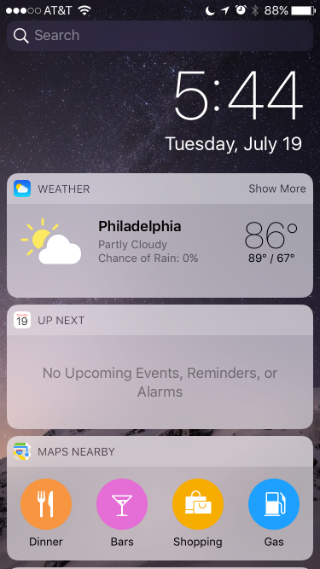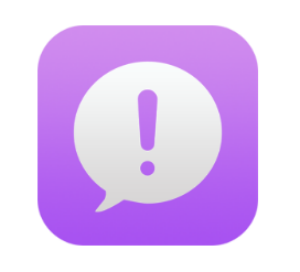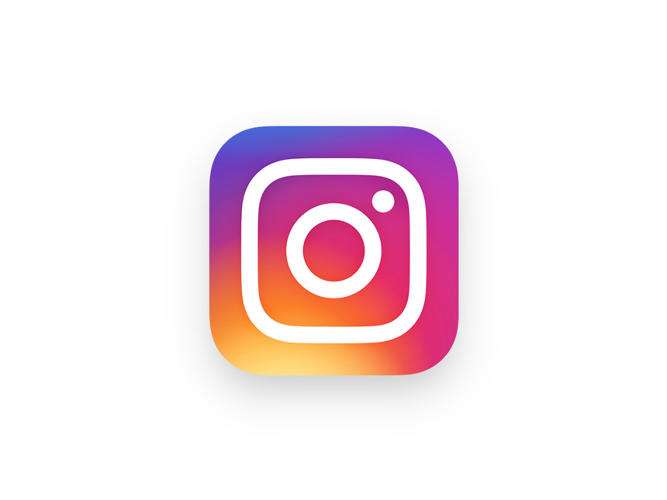How to annotate your photos with iOS 10's Markup feature
Submitted by Jon Reed on
Apple introduced its Markup feature in iOS 9, allowing the user to annotate email attachments with a suite of tools including a pen to add marks and notes with, a magnifier to highlight items and a text box for adding printed text. iOS 10 brings this feature to the Photos app, allowing you to annotate your photos. Here's how to use it on your iPhone or iPad:
1. Choose a picture you want to edit in the Photos app.
2. Tap the edit button to the left of the Trash button.