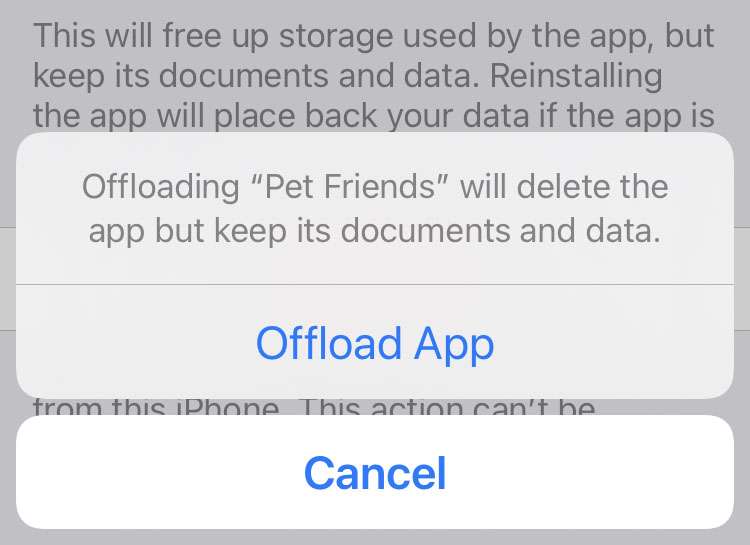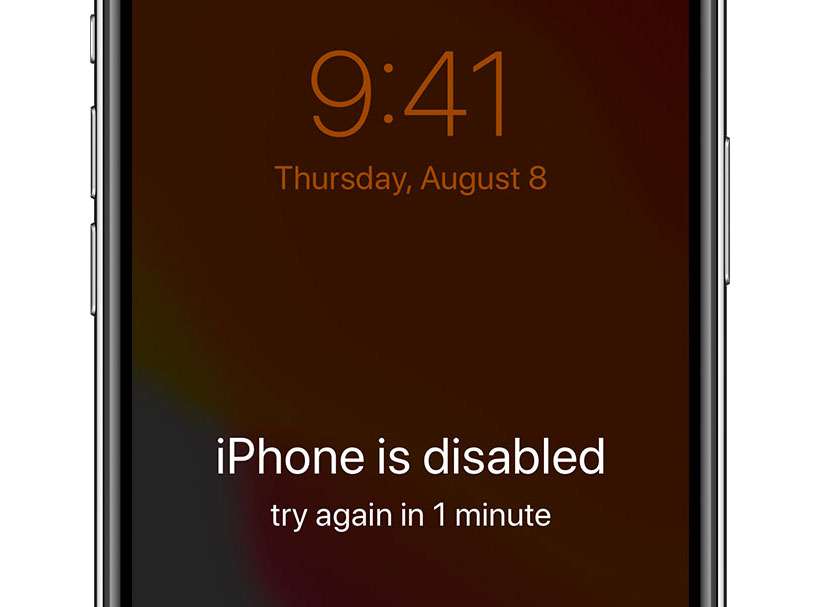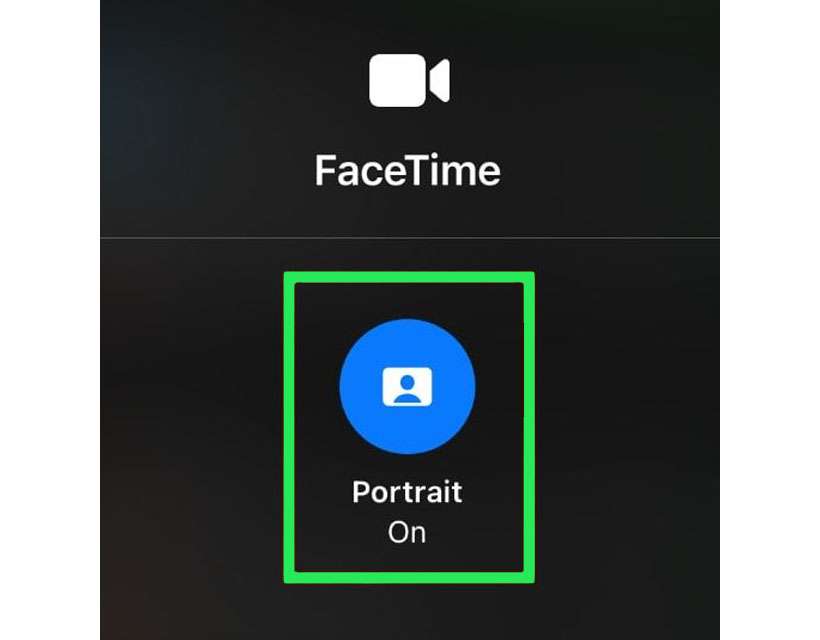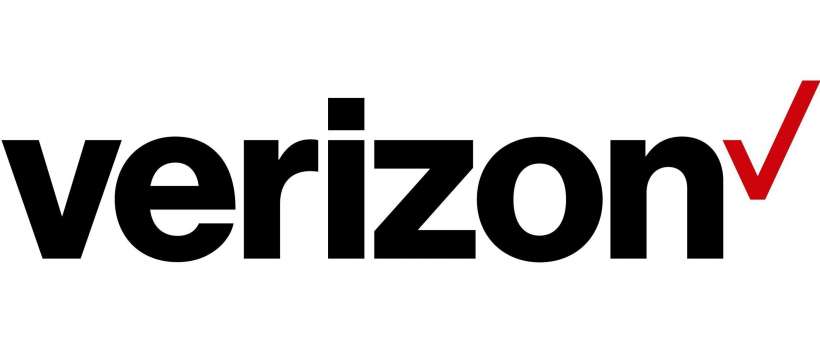How to offload apps and increase storage on iPhone
Submitted by Frank Macey on
Once your iPhone starts running out of space, iOS can stop working properly. Of course, iOS will do its best to deliver warnings and offer help with making more disk space available. One of the quickest ways to add storage without losing any valuable data is to offload apps. Offloading apps keeps essential app data on your device, but removes the app itself to free up space.