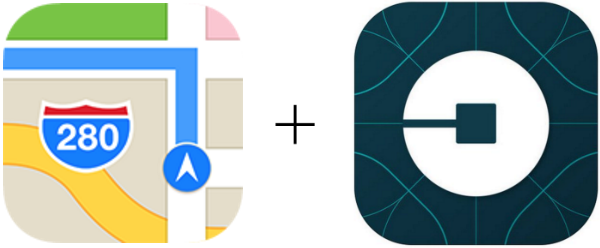Submitted by Jon Reed on
One of the major improvements introduced by iOS 10 is third-party app access to more native apps like Siri and Maps. Through extensions you can now access third-party apps directly from Maps instead of switching back and forth between apps, making it significantly more convenient for actions like ordering an Uber, making a restaurant reservation, reading reviews and more. Here's how to set up and use the Uber extension in your iPhone's Maps app:
- The first thing you will need in order to use the Uber extension in Maps is the app itself. If you don't already have it, download the Uber app from the App Store. If you do already have it, make sure it is updated to the latest version.
- Head to Settings -> Maps and toggle on Uber in the Extensions section.
- Open Maps and tap a labeled location that you'd like a ride to. If it is an unlabeled place, such as a street corner, tap and hold until it becomes a marked location. In either case, tap Directions when the info window pops up.
- Tap the Ride button in the bottom right and you will be presented with a number of Uber options including car type (uberX, UberBLACK, etc.), estimated wait times and estimated costs. If you prefer to do this through the Uber app there is a link to open it at the bottom of the list.
- Select your preferred option with the Book button. Now you will see your location on the map along with a gray circle indicating the estimated wait time. You can change your pickup location by scrolling around the map (the gray circle will remain centered and will indicate your requested pickup location). Once you are set, tap the Request button at the bottom and your ride will be on its way.
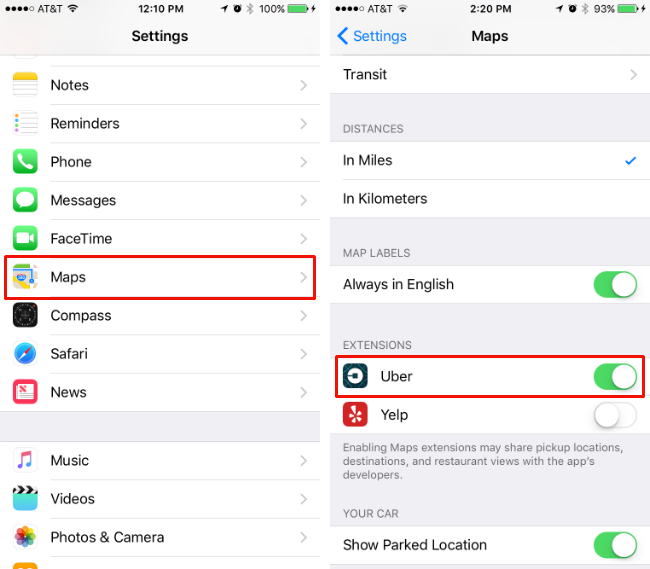
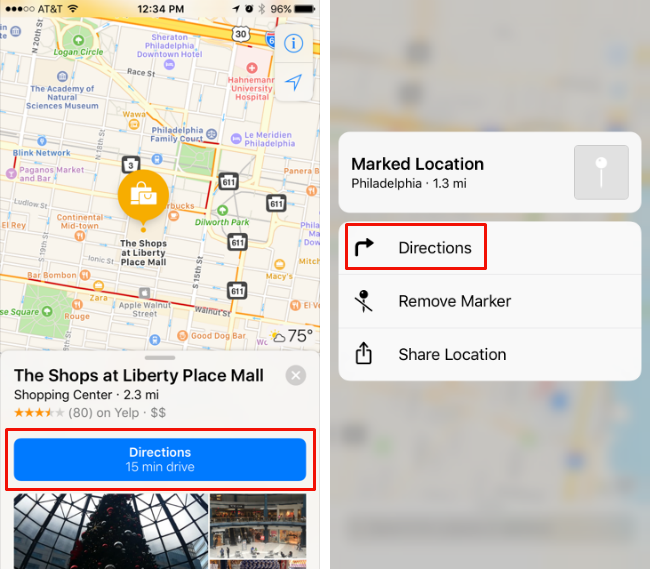
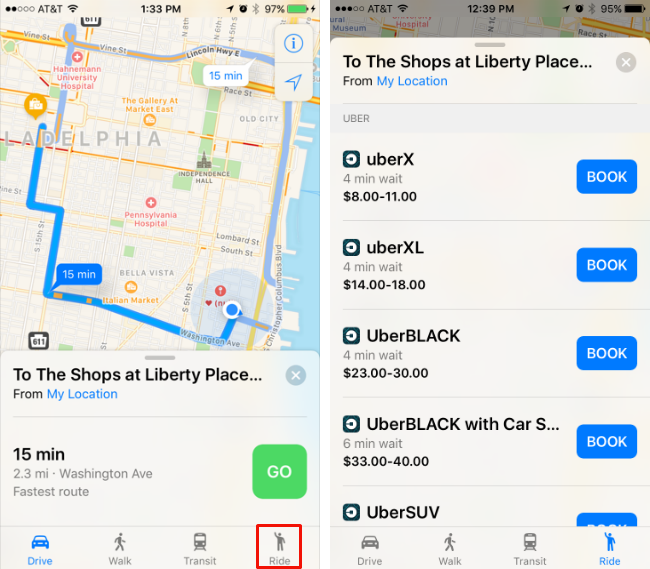
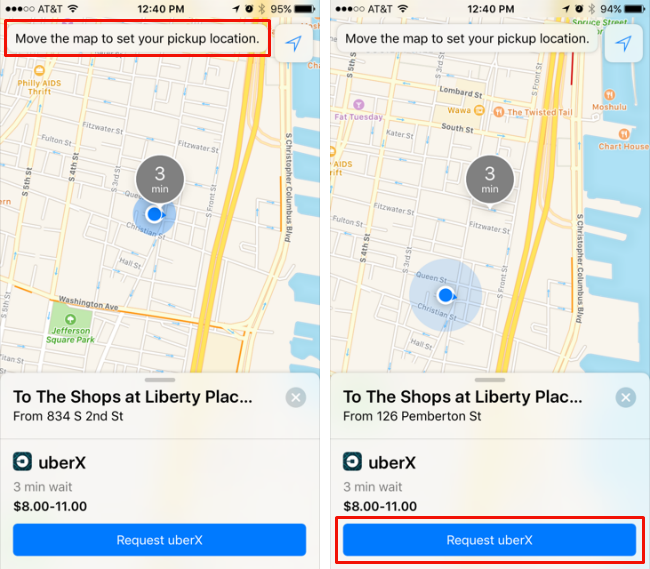
Having just been introduced, there are currently only a handful of third-party app extensions available for Maps aside from Uber, including Yelp, Lyft and OpenTable. The list is sure to grow as developers add extensions to their apps.