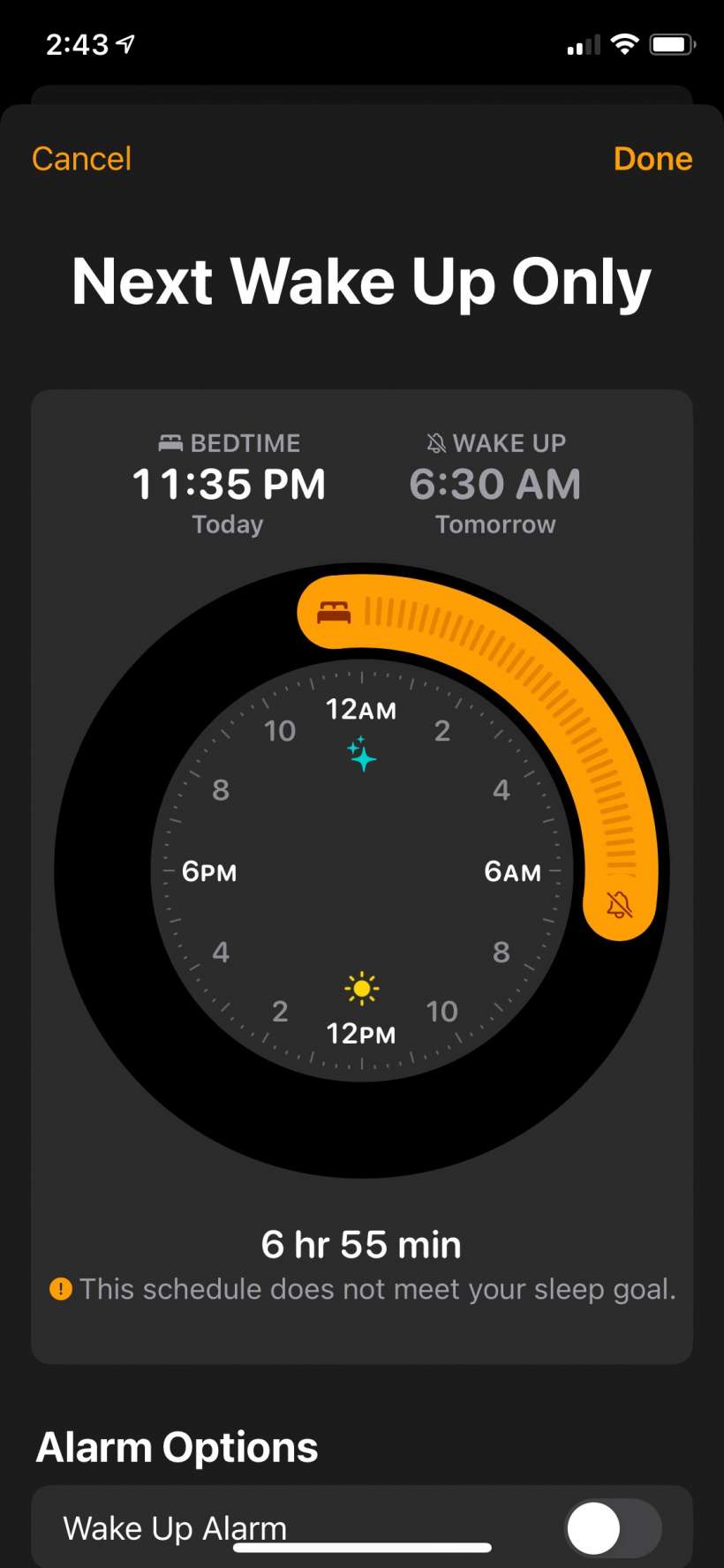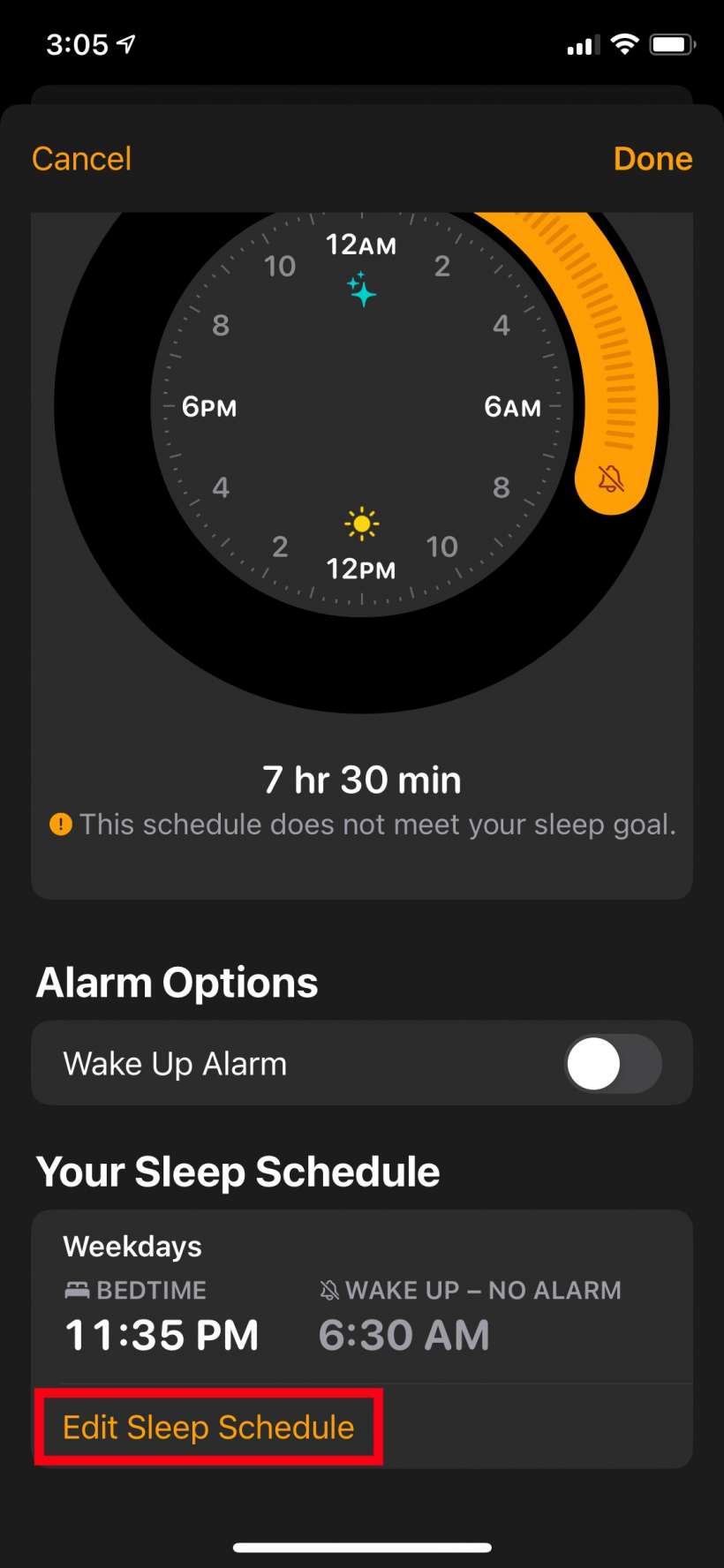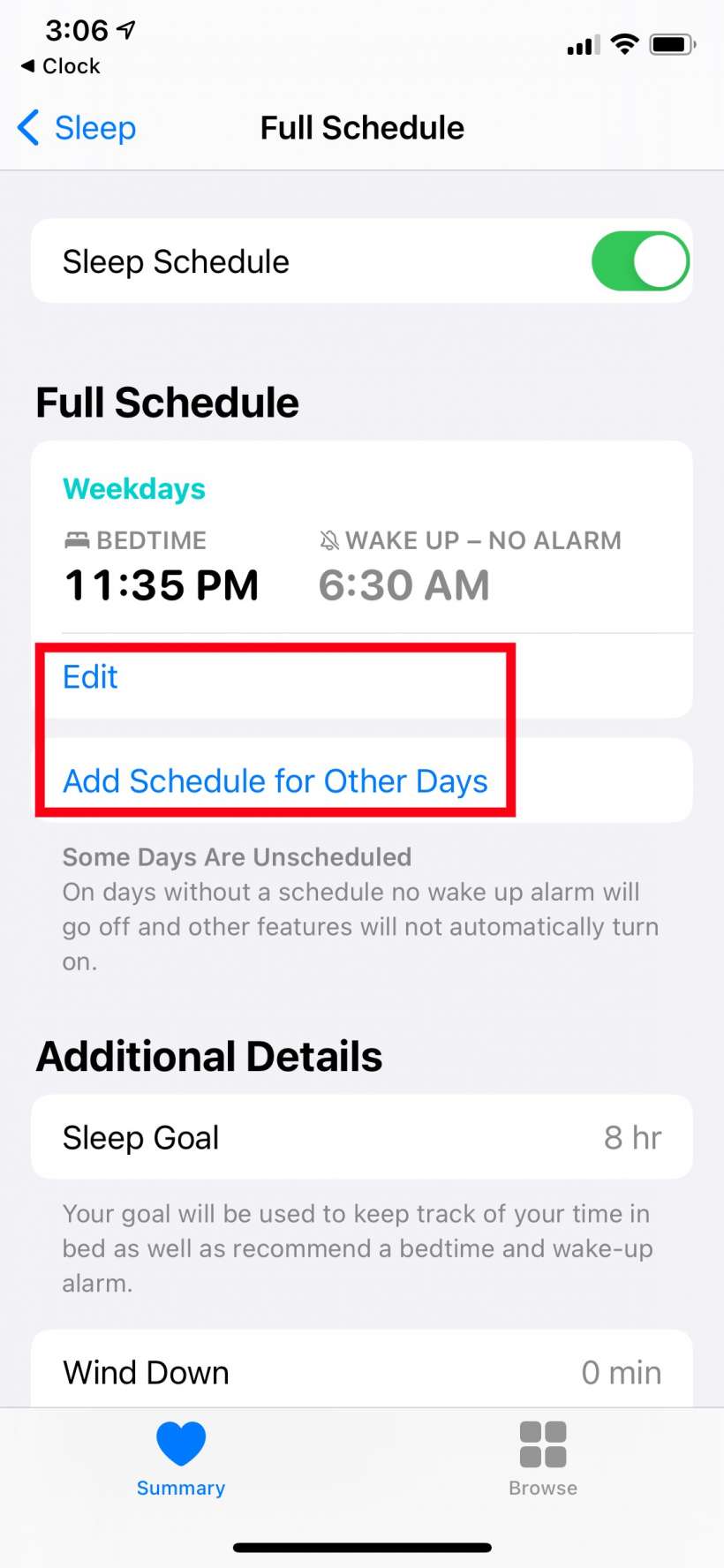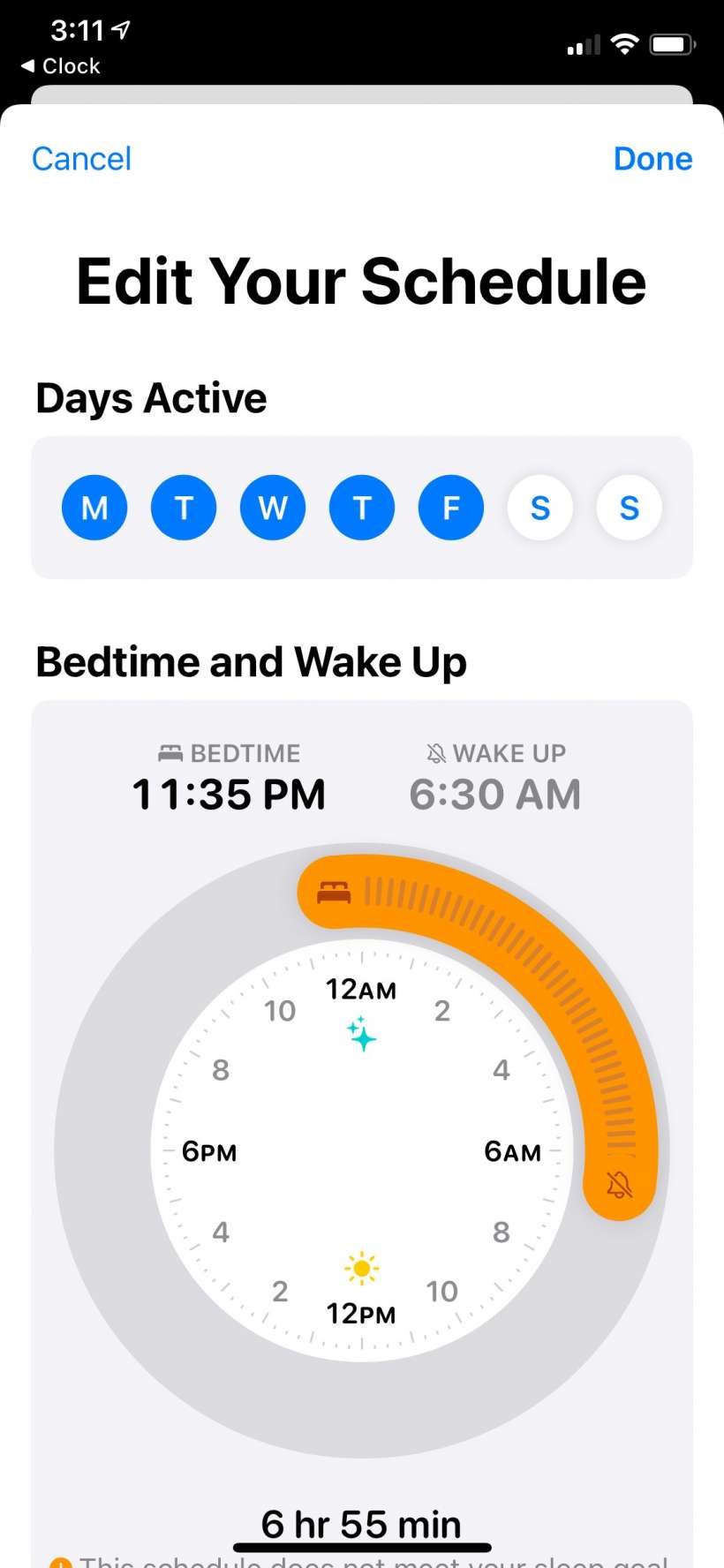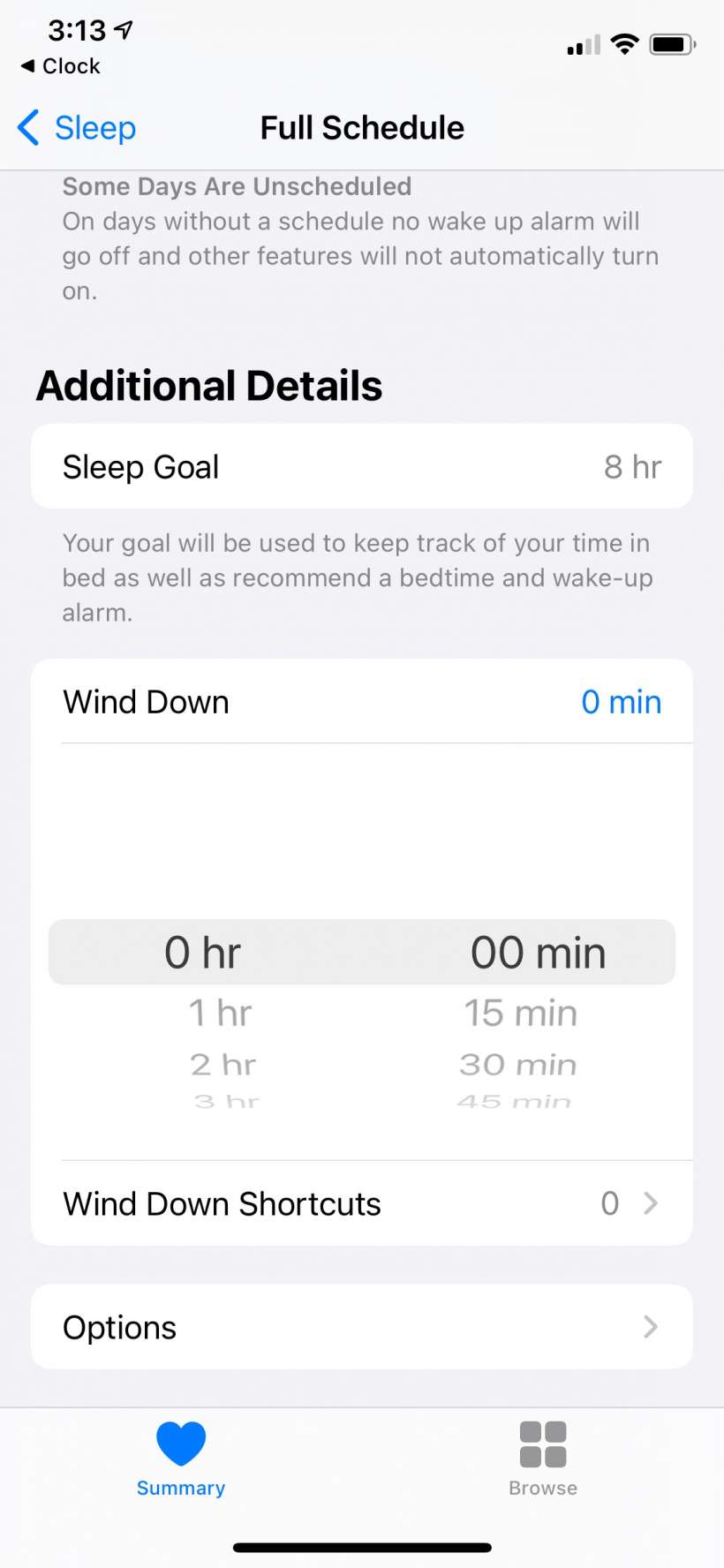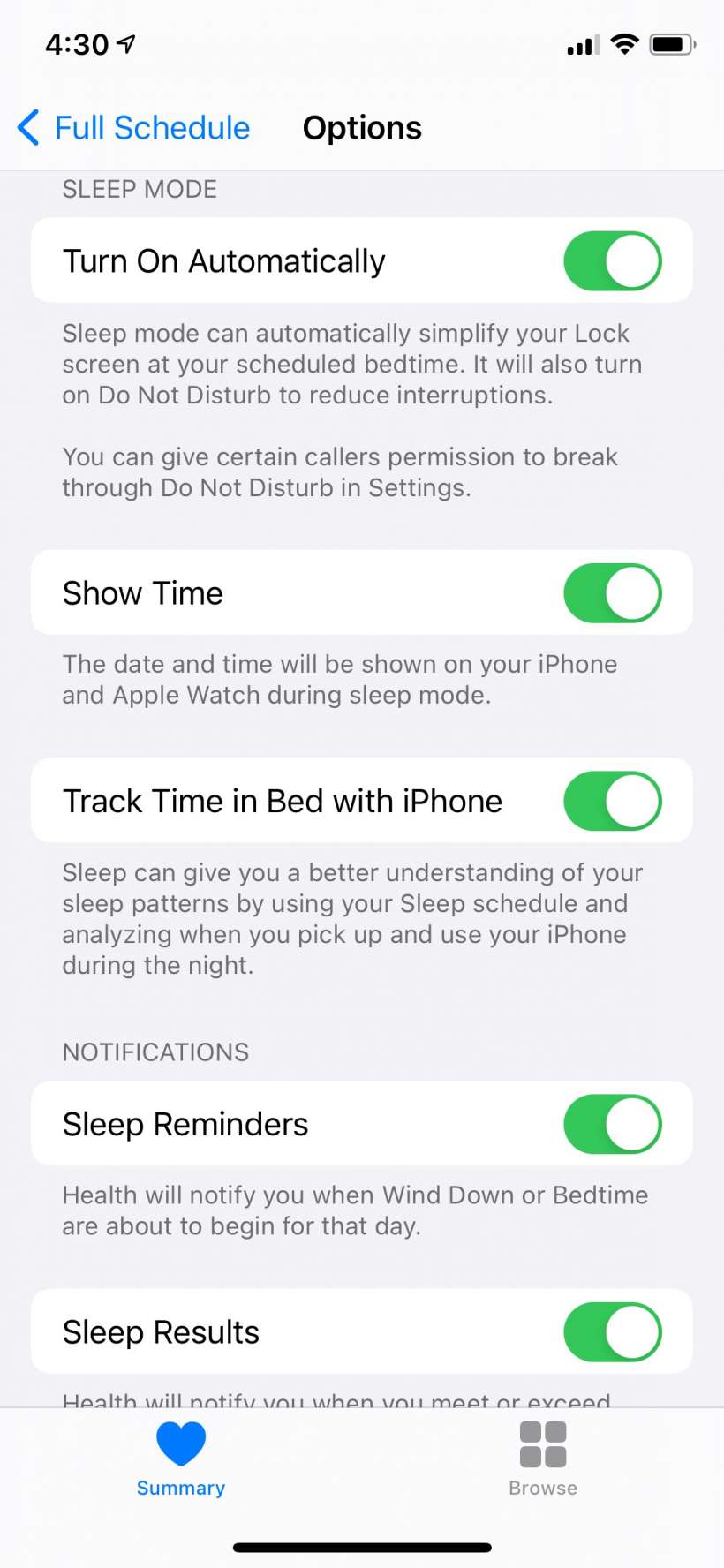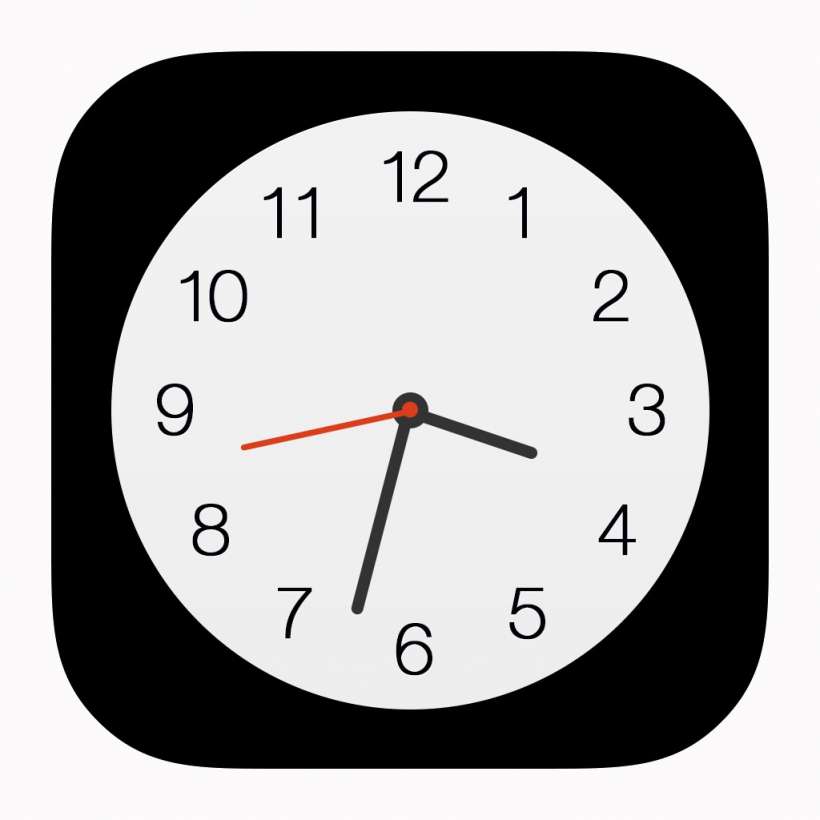Submitted by Jon Reed on
If you are a fan of iPhone's Bedtime feature you may be dismayed to see its tab missing from the Clock app in iOS 14. Rest assured though, it still exists. You can still tweak your sleep schedule settings from the Clock app but Bedtime now lives in the Health app and you will have to go there to edit your schedule and other related settings. Here's how to set up your sleep schedule on iPhone:
- Open your Clock app and you will see that there is no longer a Bedtime tab at the bottom center, but there is a Sleep/Wake Up section at the top. To edit this alarm, tap the Change button.
- Now you will see the familiar dial to change your sleep and wake times. This is only for the next sleep period. Tap and drag either end to change your sleep/wake time. The 'meter' will appear orange if it is set for less time than your sleep goal. Make sure to toggle on Wake Up Alarm as well, just underneath.
- You can edit your full sleep schedule by scrolling down to the bottom and tapping the button, which takes you to the full settings within the Health app.
- From the Health app you can edit the sleep schedule for each day of the week using the Edit button. Select the days that you want your setting to apply to, set the time, scroll down and toggle on Wake Up Alarm, then tap Done in the top right. If you left some days unselected you can then use the Add Schedule for Other Days button to create a schedule for them. Using this process you could have a weekday/weekend schedule, or you could have a different schedule for each day of the week.
- Scroll down and you will see your Sleep Goal, which you can tap on to change, and a Wind Down alarm option which just will alert you at some point before your official bedtime to start winding down.
- Under Options you will find several settings for display, sleep tracking and notifications.