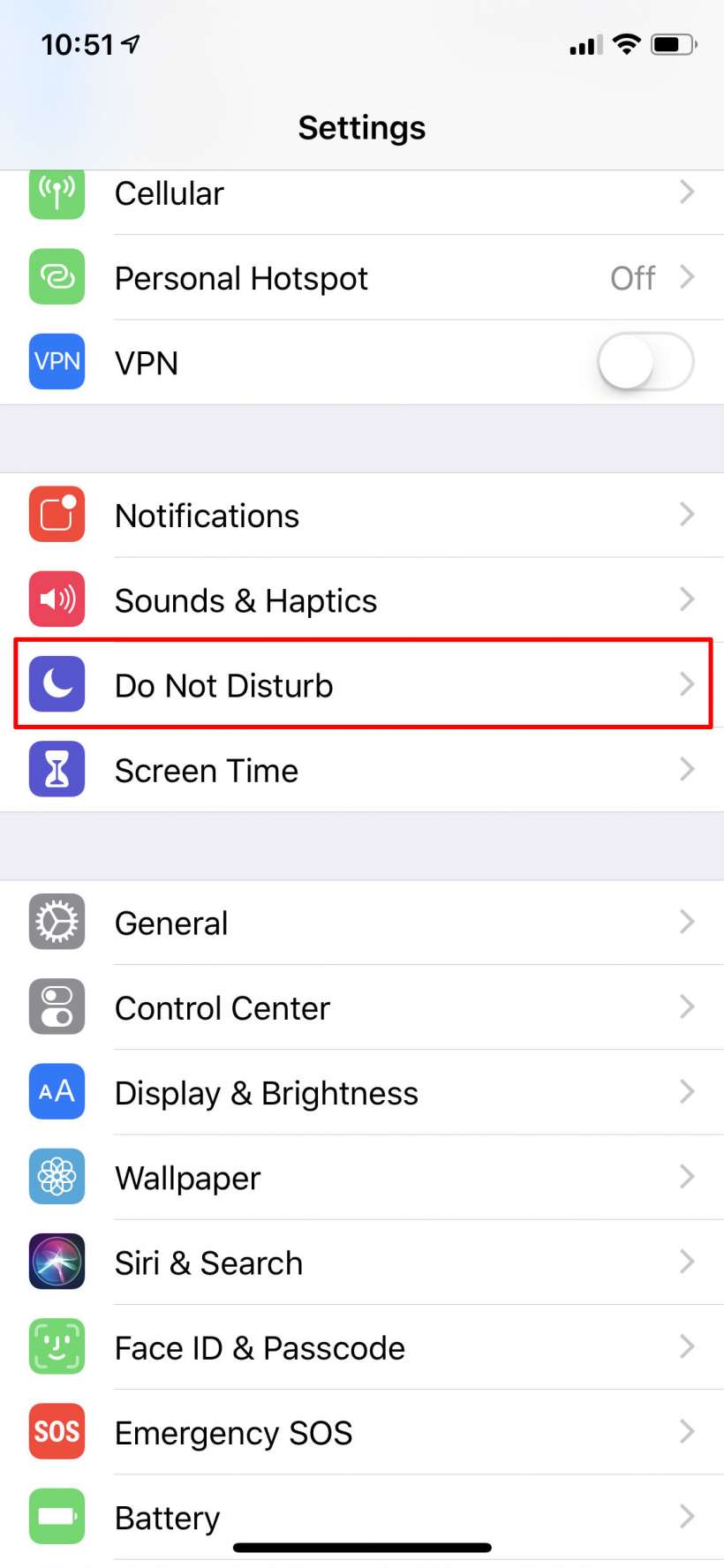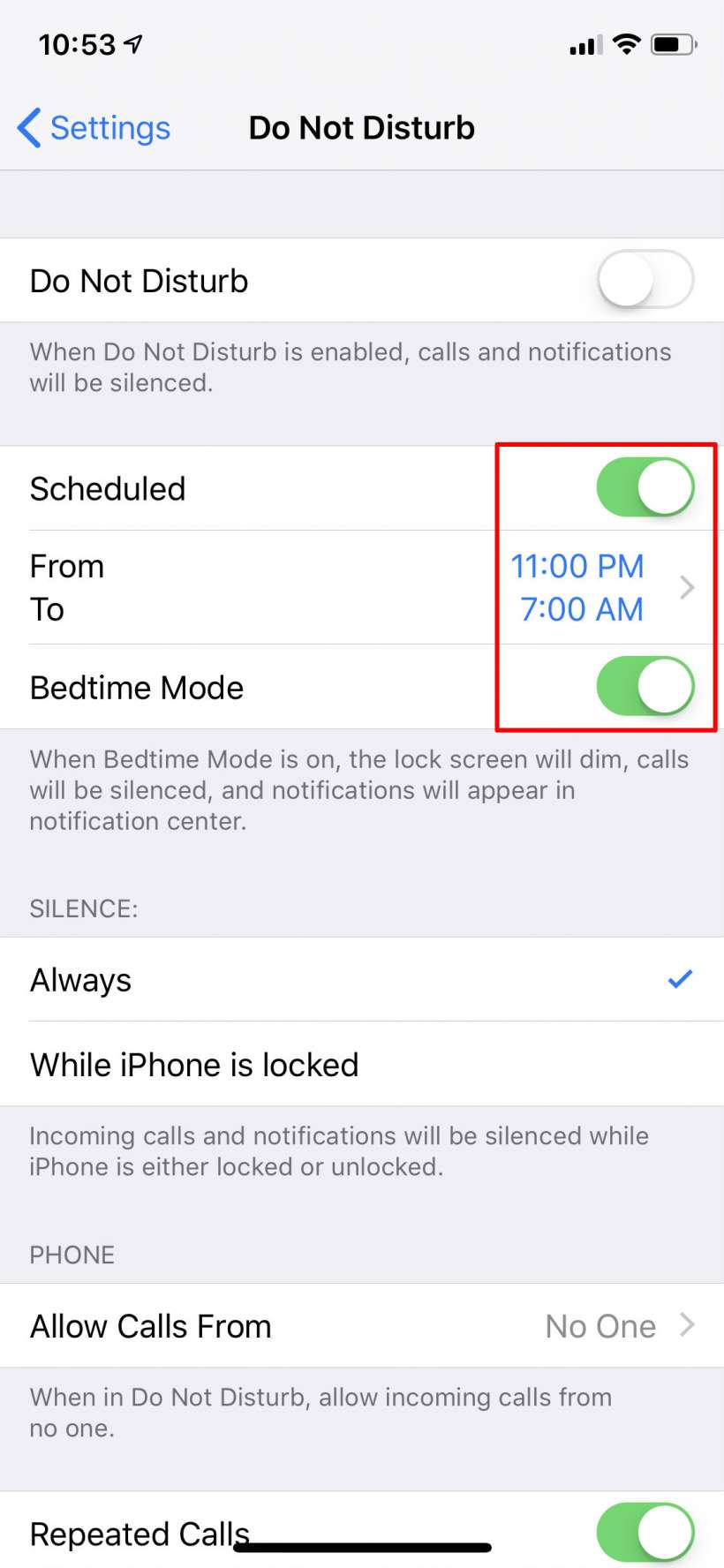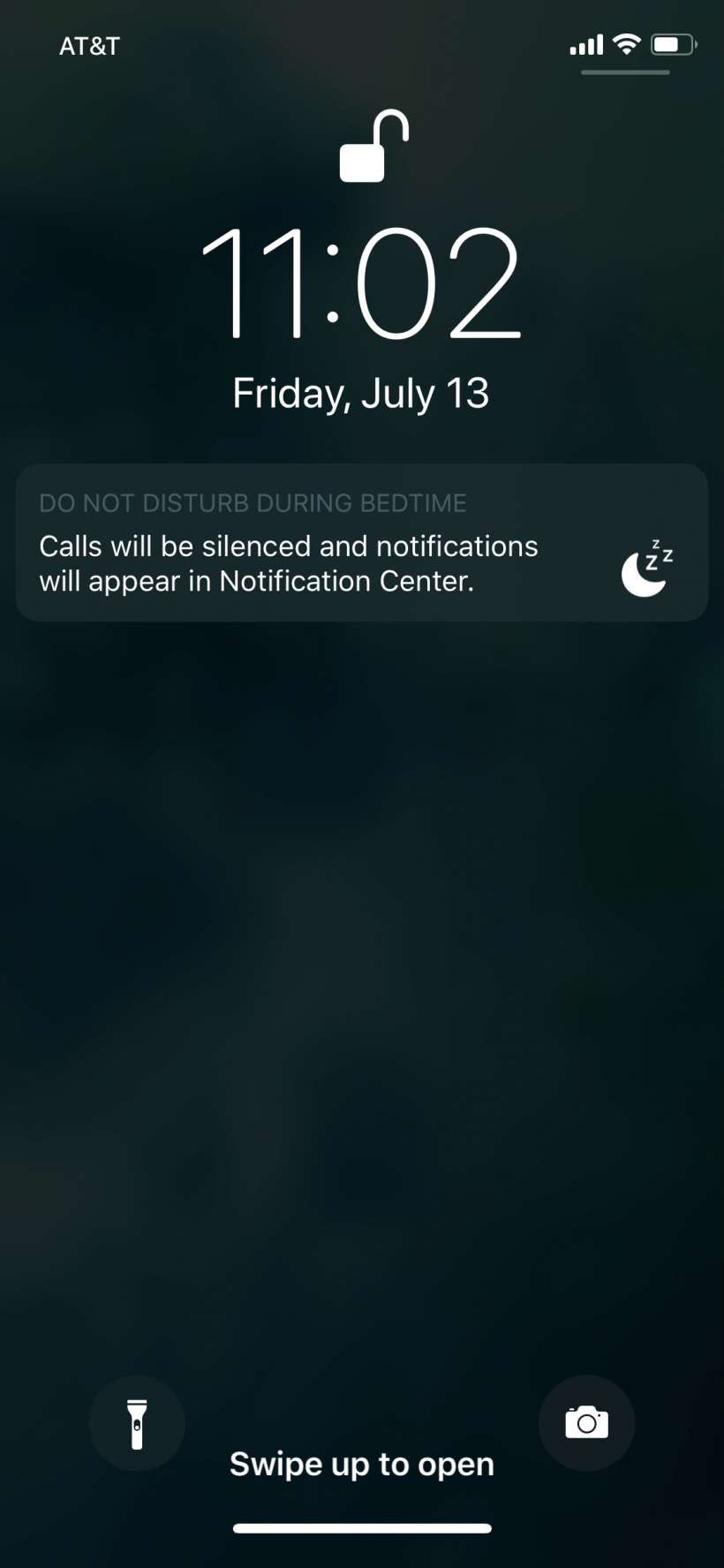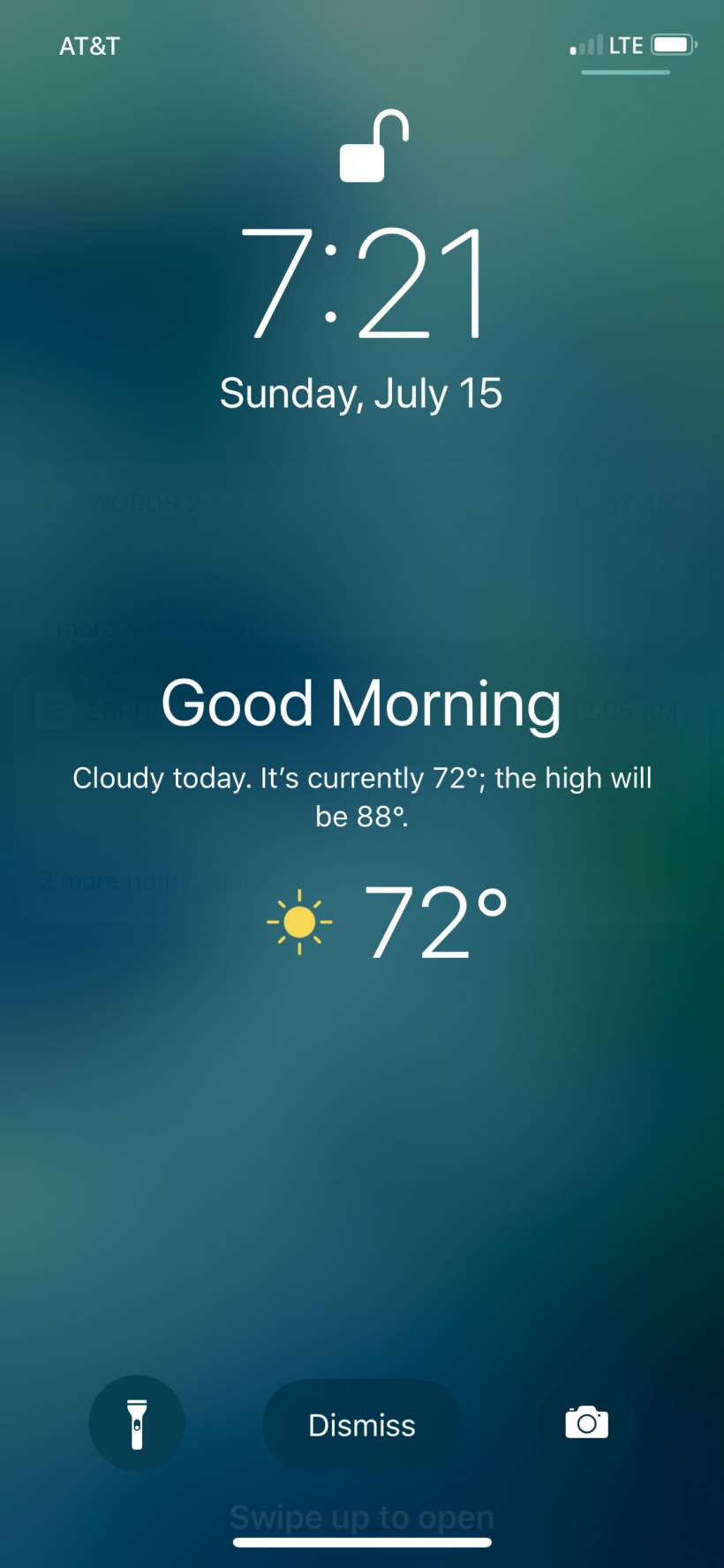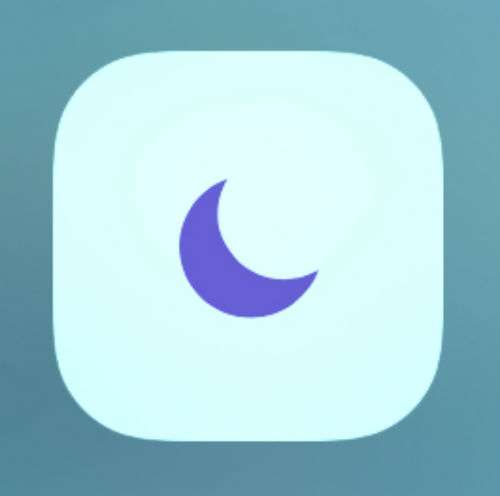Submitted by Jon Reed on
Putting your phone down at night can be a hard thing to do, especially if you are constantly bombarded with messages, emails and other notifications. While Do Not Disturb silences notifications, you will still see them pop up if you are using your iPhone for something else like reading an e-book or a web page before closing your eyes for the night, and sometimes all it takes is one pesky notification to send you down a rabbit hole for the next half hour or so. iOS 12 introduces a Bedtime Mode for Do Not Disturb that will block notifications from showing while you are using your iPhone. What's more, they won't show on the Lock Screen either, so if you pick up your phone in the middle of the night just to see what time it is you won't be compelled to read an email, play your turn or check a final box score.
Here's how to set up Bedtime mode with Do Not Disturb on iPhone:
- Open Settings -> Do Not Disturb.
- If you don't already have one set, schedule a Do Not Disturb period for your sleeping hours. Toggle Scheduled to on and then tap the From/To times to set them. Don't forget to use the Allow Calls From settings to let certain contacts reach you during DND, if you want.
- Now toggle Bedtime Mode to on and that's all there is to it. Your Lock Screen will dim and notifications won't show while Do Not Disturb is in effect. You can, of course, always open the Notification Center if your curiosity gets the better of you.
- You will notice in the morning, once the Do Not Disturb period is over, the current weather and forecast for the day showing on your Lock Screen. This is currently the only way to get Apple's native Weather app data on the Lock Screen... why it can't be there all the time is anybody's guess.