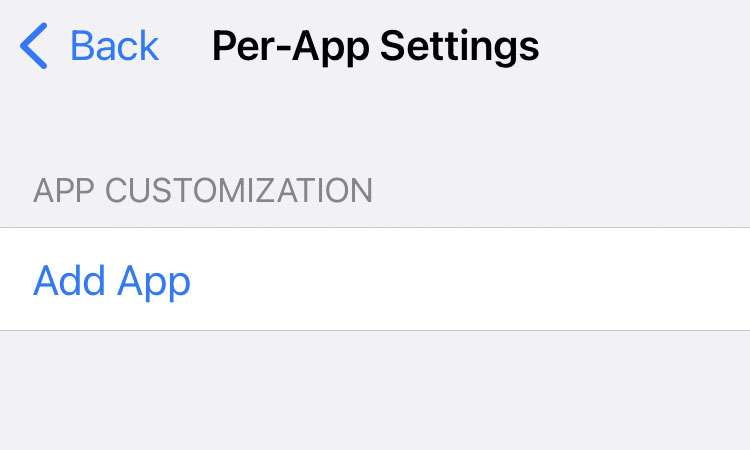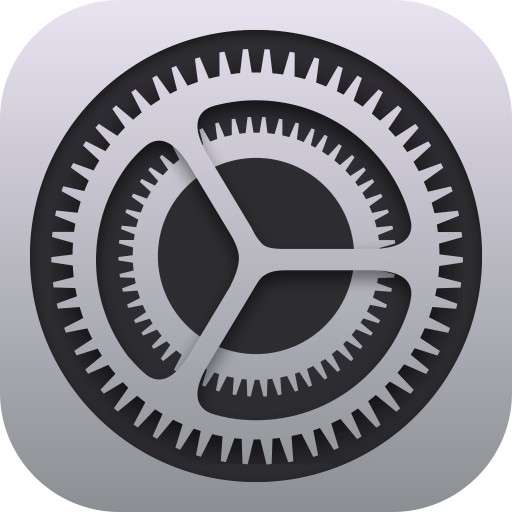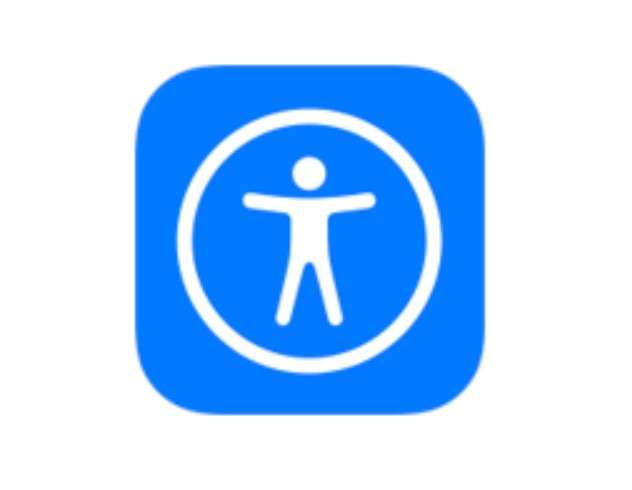How can I turn on Phone Noise Cancellation on iPhone?
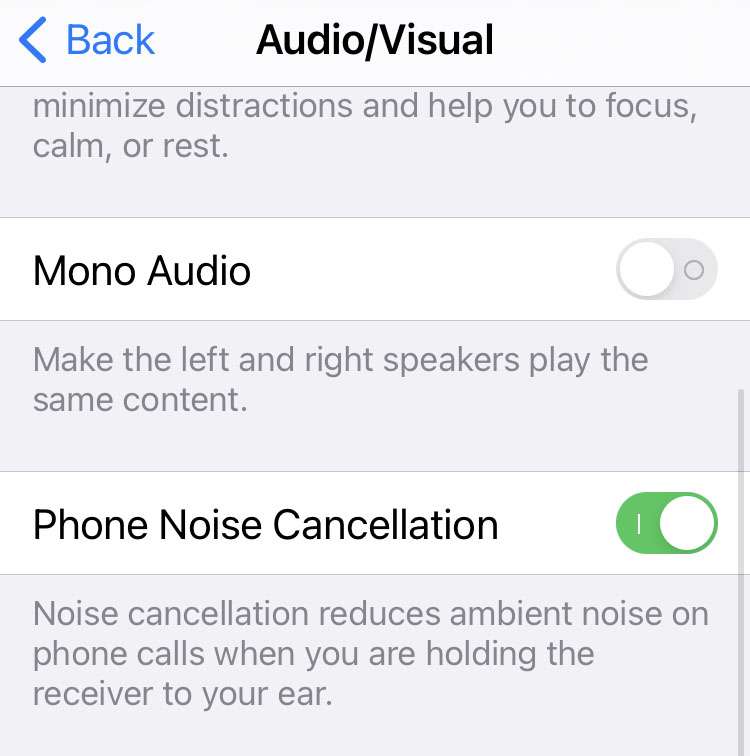
Phone Noise Cancellation can be found under Settings -> Accessibility -> Audio/Visual.
There's only one catch, Apple has discontinued this feature on the iPhone 13 and later. If your previous iPhone supported Noise Cancellation during phone calls, the toggle to activate it has been removed.