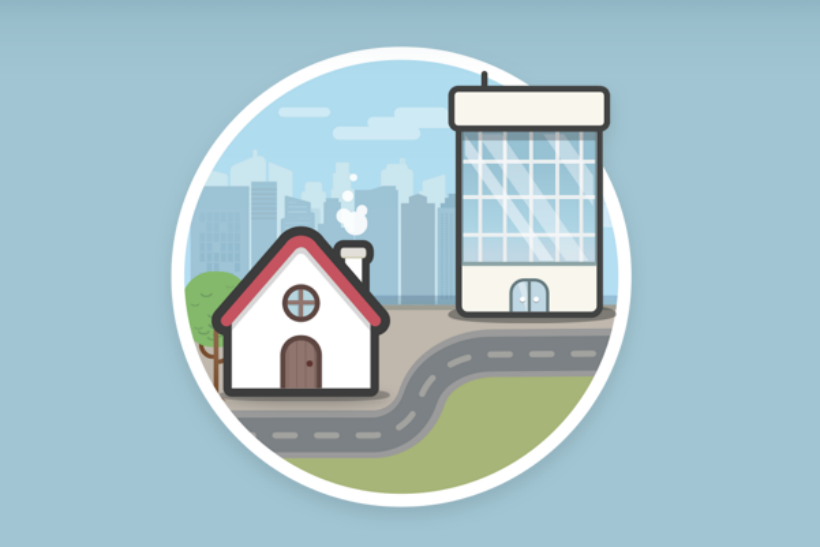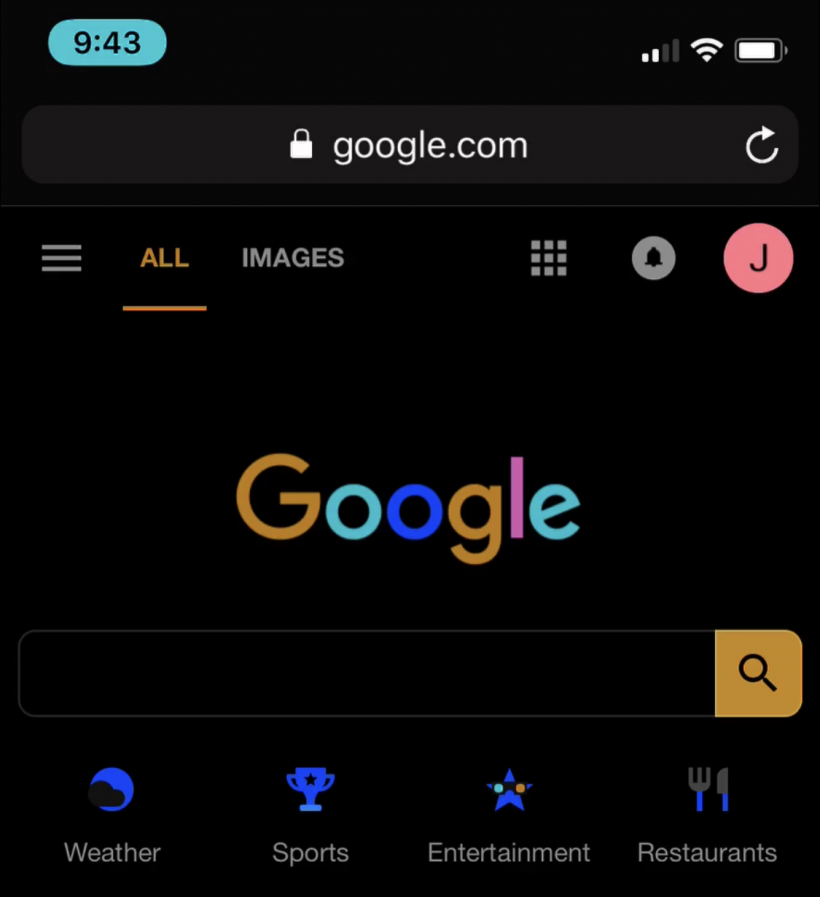How to write notes from the iPhone lock screen
Submitted by Fred Straker on
There are many ways to quickly access the Notes app. iPad owners with an Apple Pencil can simply touch the pencil to their screen to create a new note. While iPhone and iPod touch users don't have access to this trick, other options make it easy to write notes. iOS can even be configured to allow Notes access from the lock screen.