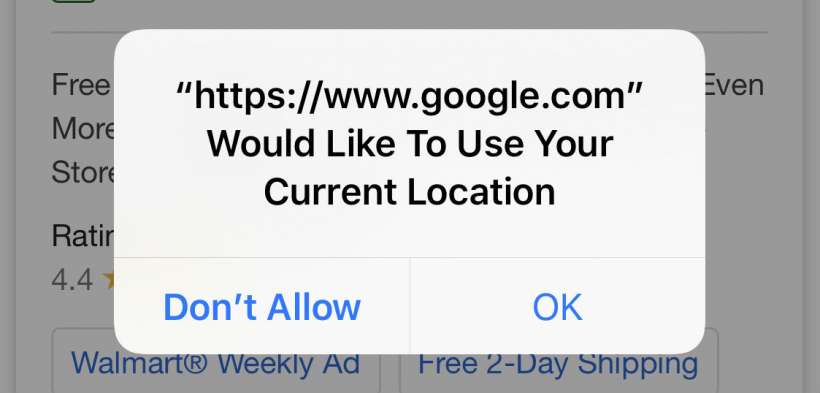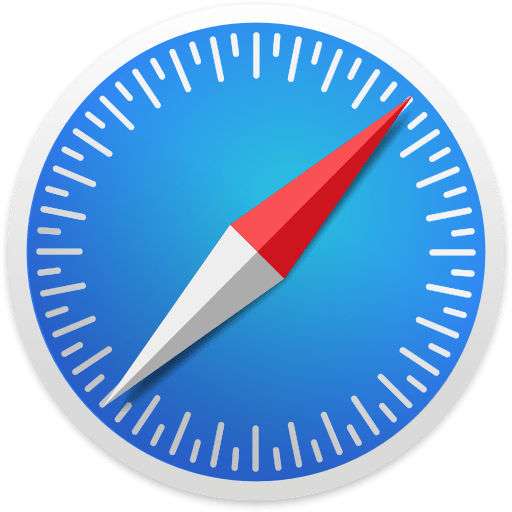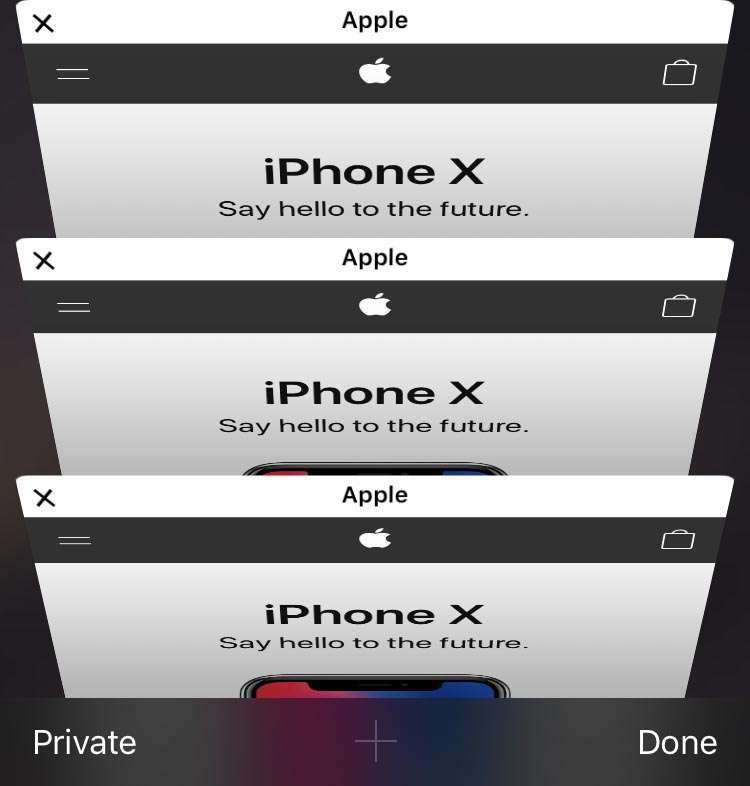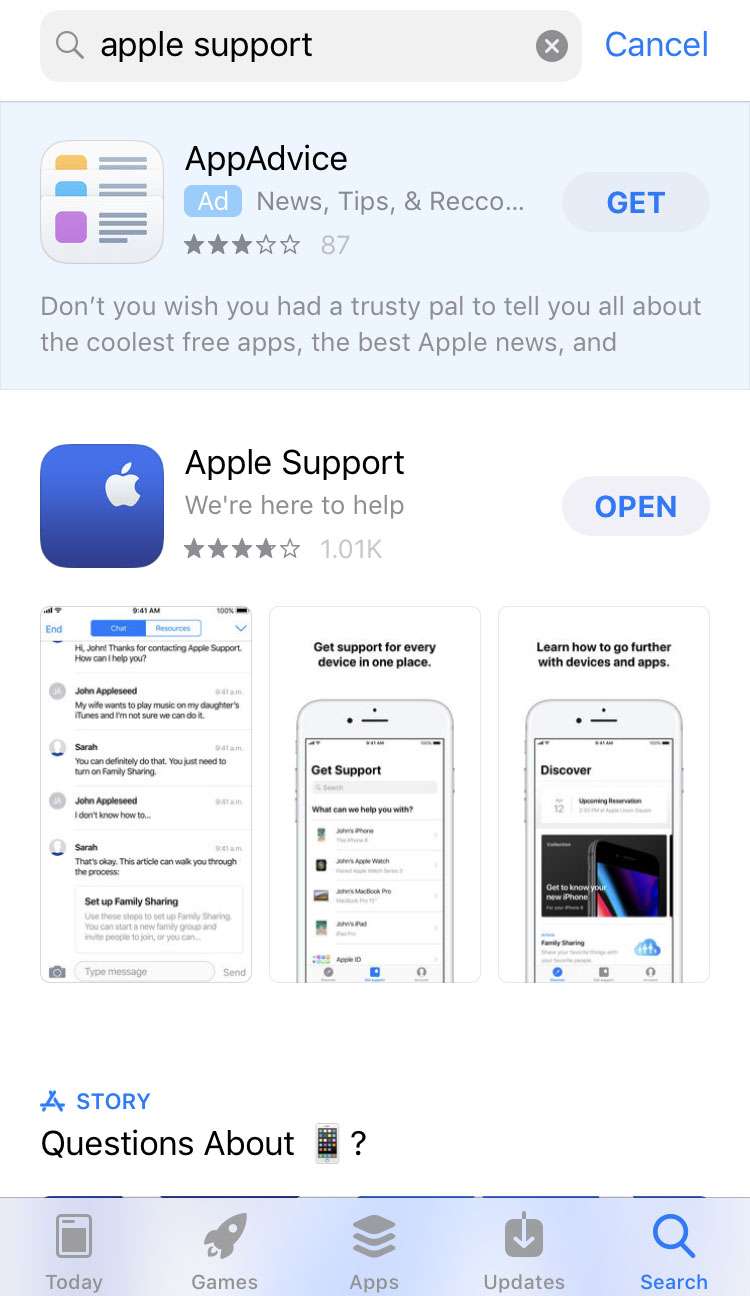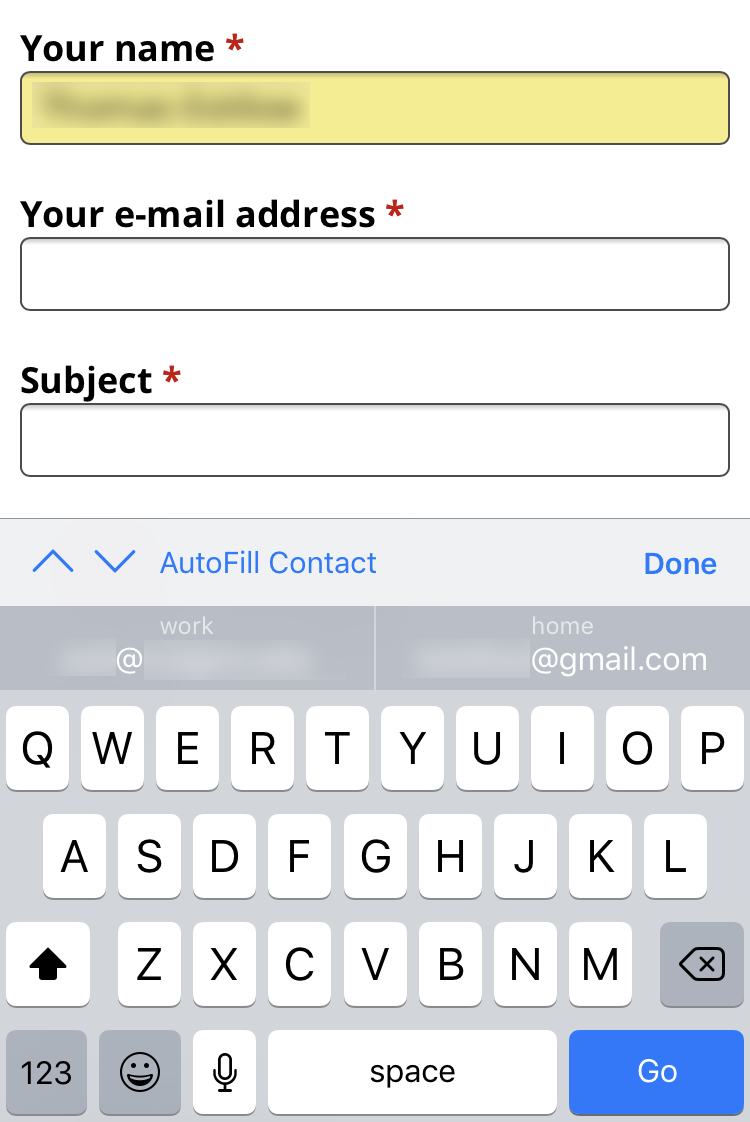How to stop Google from asking for your location while using Safari
Submitted by Jon Reed on
Over the last year or two Safari users may have gradually become aware that it was asking (on Google's behalf) for their location far too often, to the point of being truly annoying. If you have mindlessly been tapping "OK" for too long and are finally fed up enough to do something about it, there are a couple solutions - you can allow it to use your location in such a way that it won't ask all the time or you can have it never use your location. Here's how to fix it on iPhone or iPad:
Grant access to location