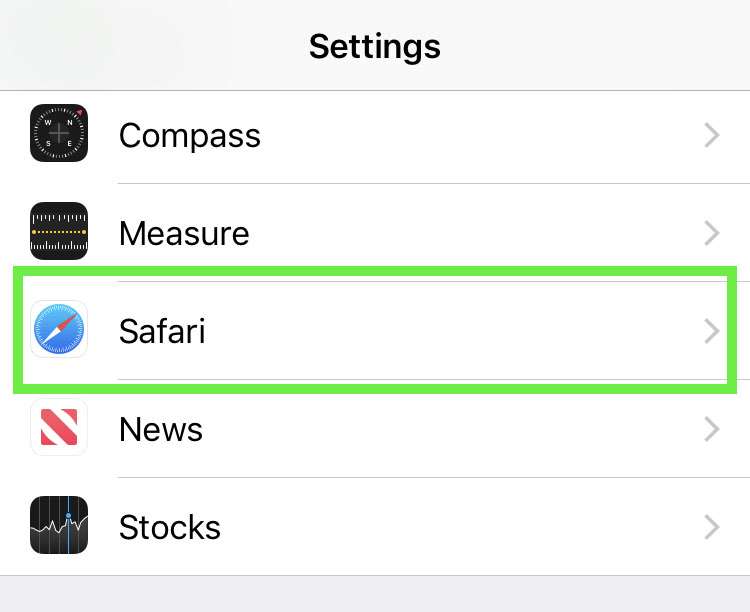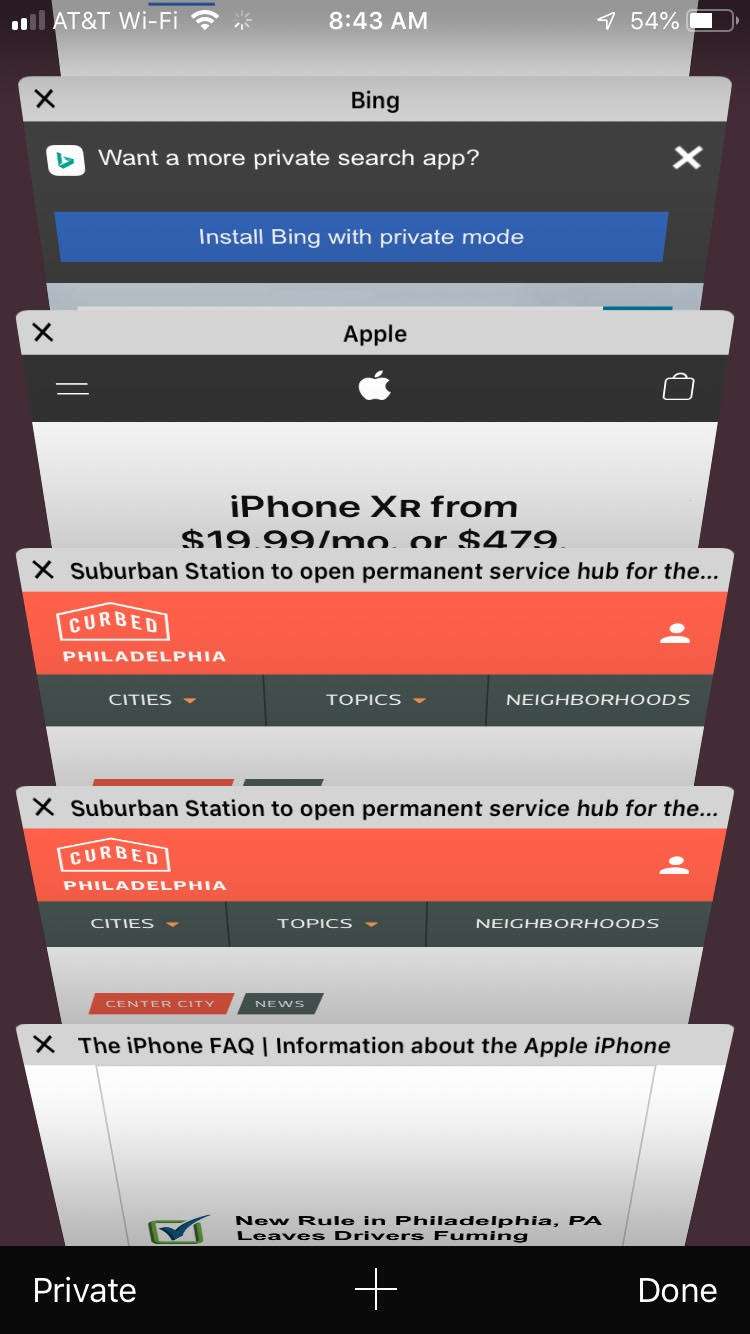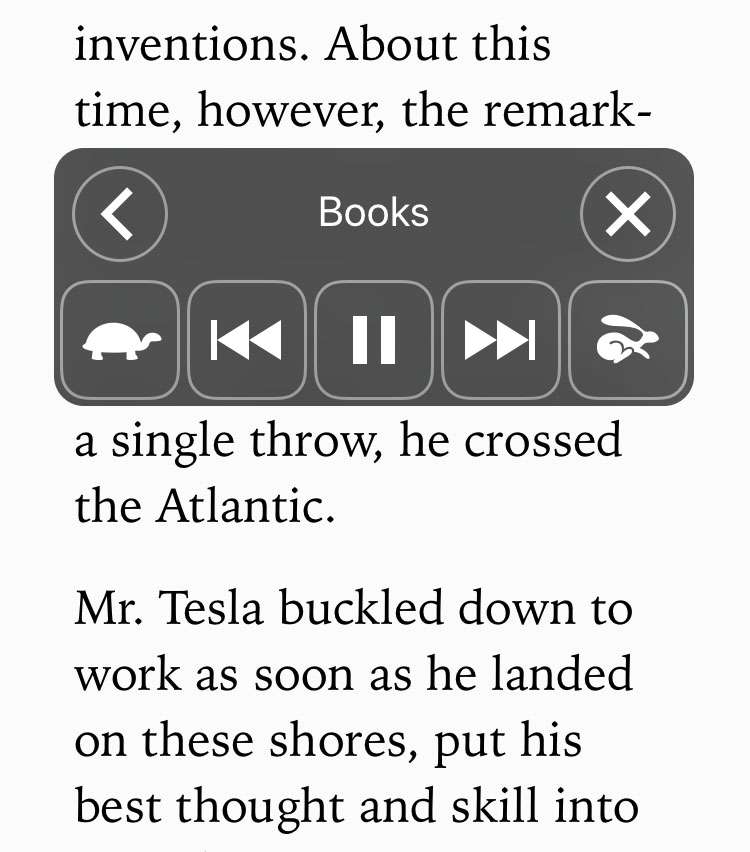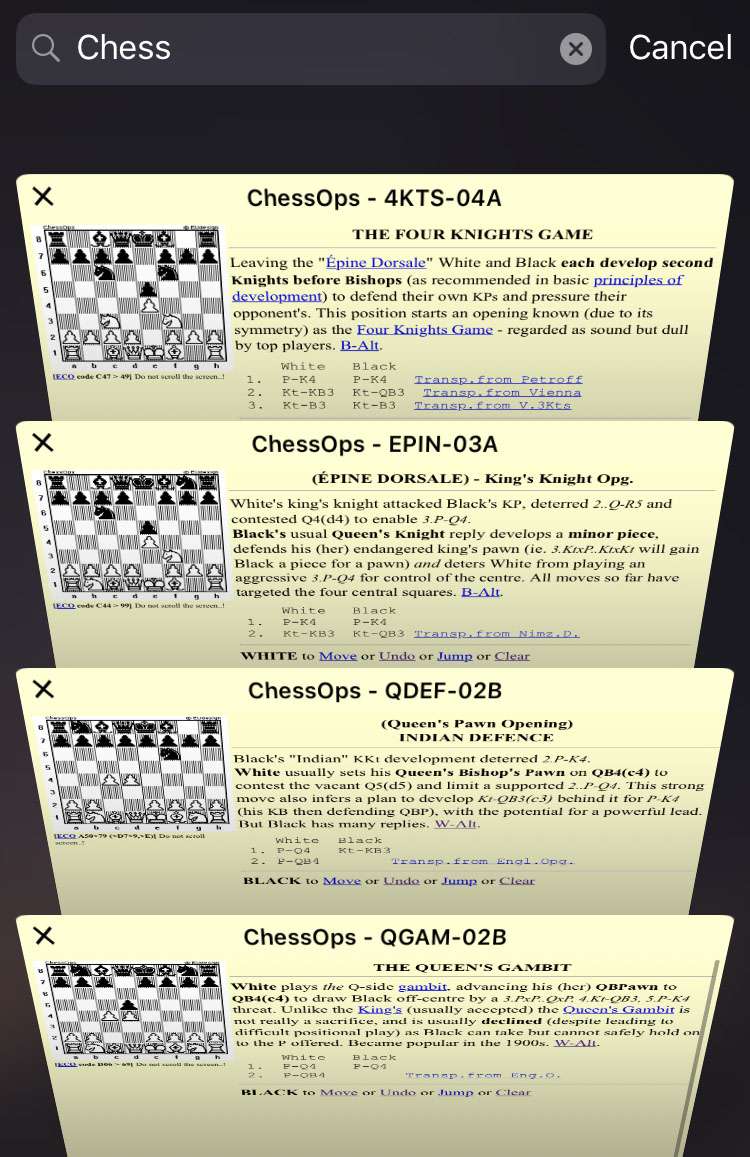How to auto-close Safari tabs on iPhone
Submitted by Fred Straker on
Accumulating open tabs in Safari happens quickly on an iOS device. iPhone, iPad and iPod touch owners can easily watch the browser tabs pile up, unless they are manually closed one at a time. iOS 13 and later offers a way to keep Safari tabs under control automatically. Tabs can be set to expire after a certain time frame, which means they only stay open for a limited time.