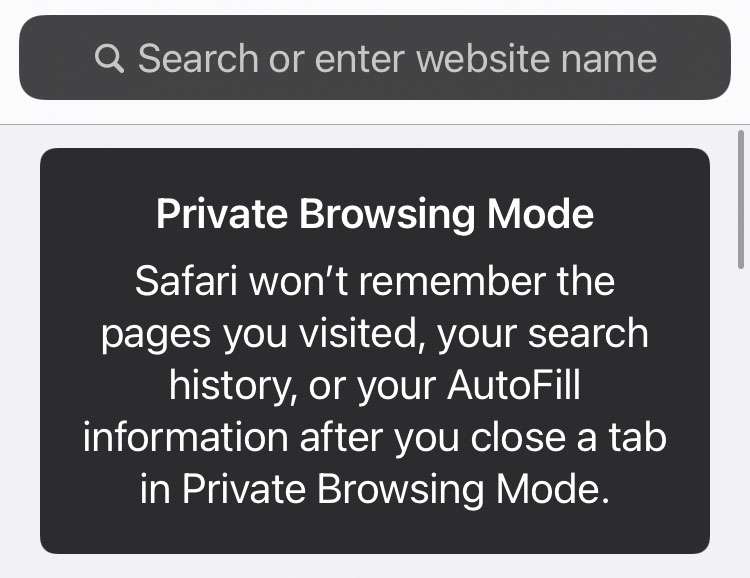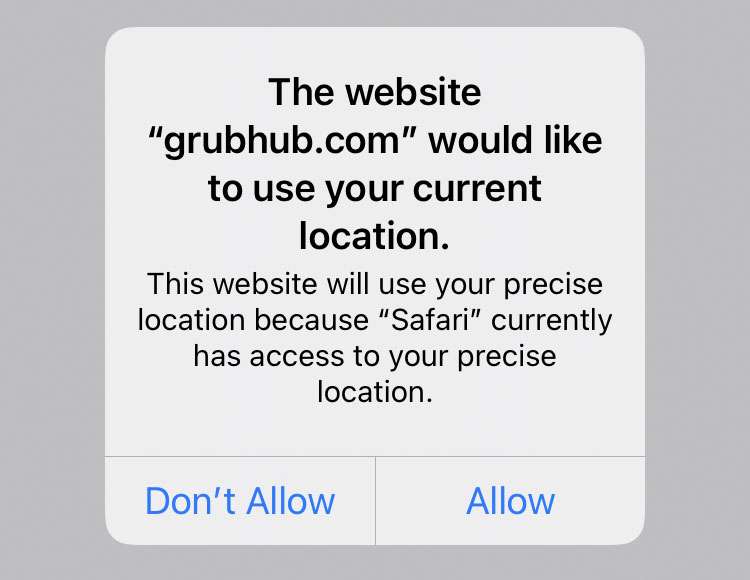How to use private browsing with Safari on iPhone
Submitted by Fred Straker on
Apple has redesigned Safari in the latest iteration of iOS. The most noticeable change since iOS 15 was moving the address/search bar to the bottom of the iPhone display. Instead of viewing a single tab, Apple has created grouped tabs controlled from the new address bar. Fortunately for fans of the classic arrangement there is an option to move the address bar back to its normal location at the top of the screen.