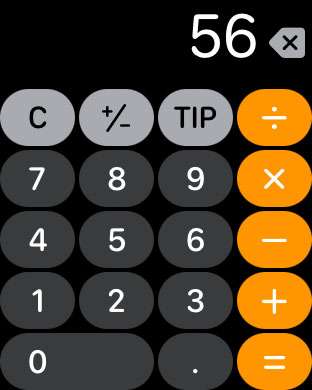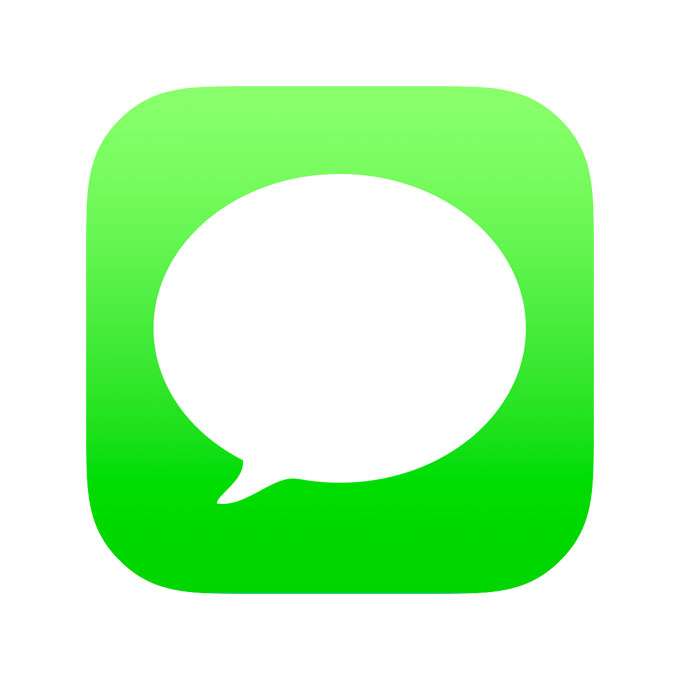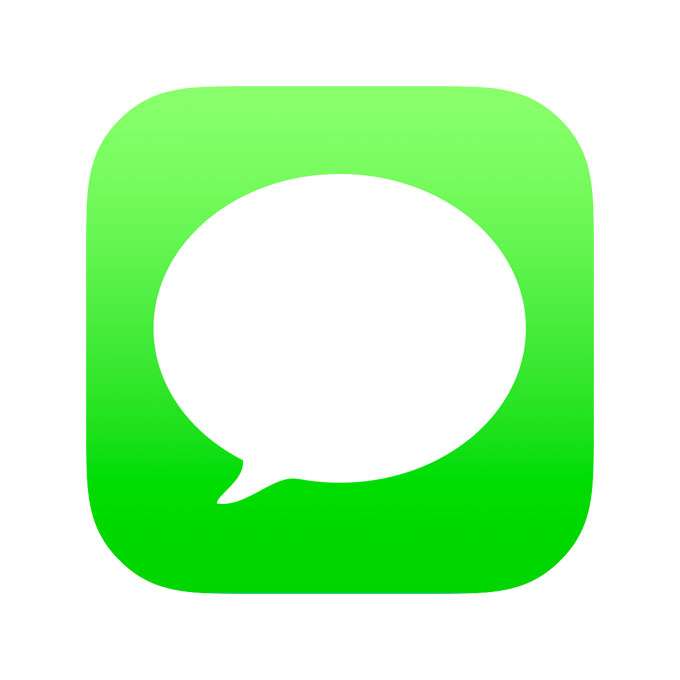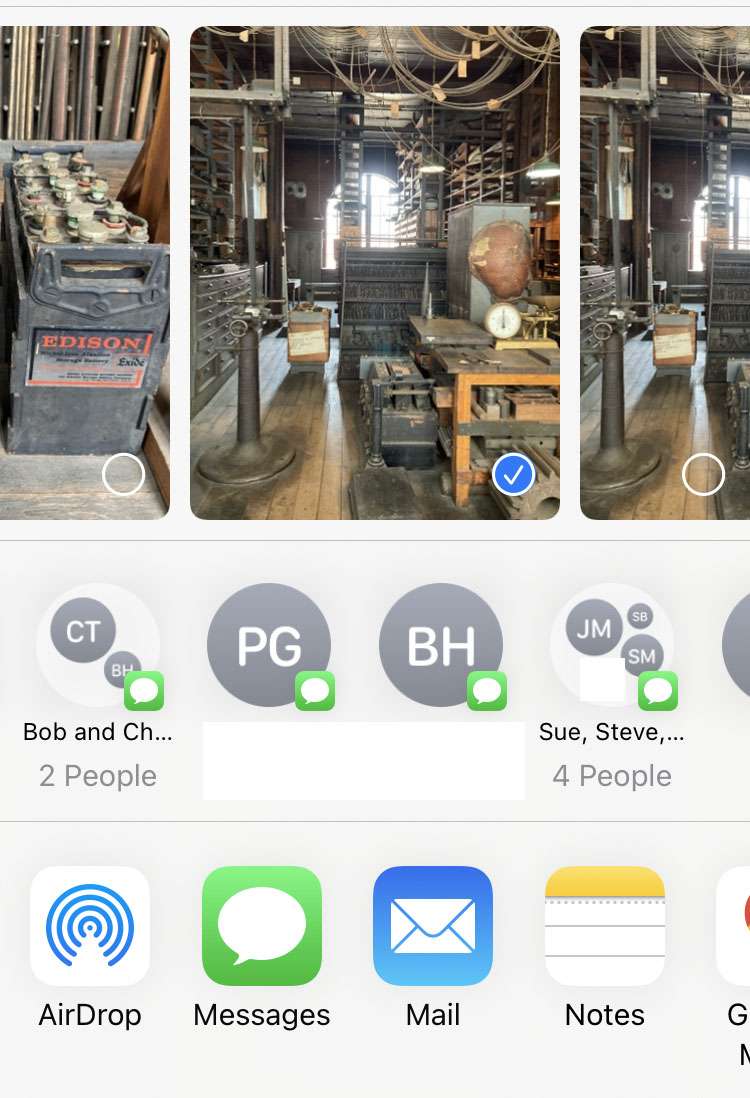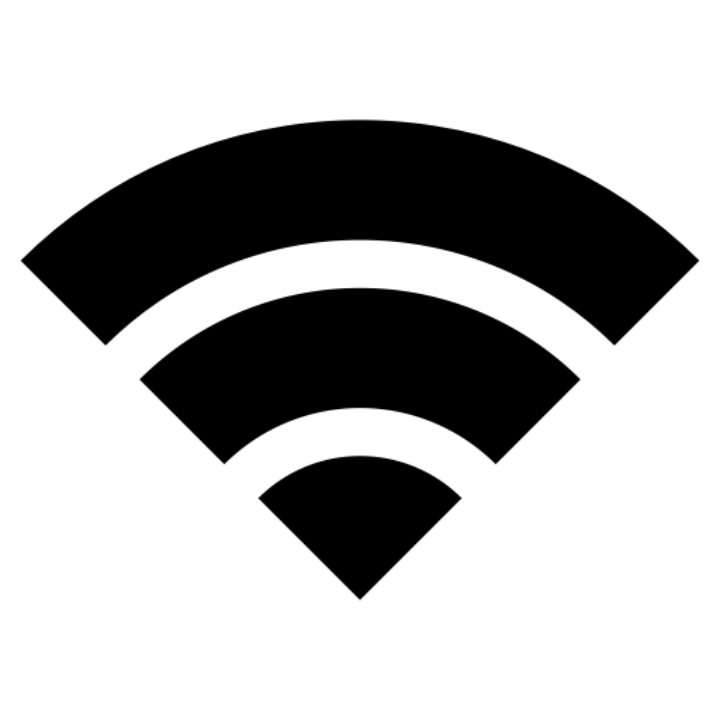How to use the tip calculator on Apple Watch
Submitted by Fred Straker on
Many Apple Watch owners don't realize there's a calculator app installed on their device. With one tap, the Apple Watch delivers a keypad much like an 80s calculator watch. This is a good way to quickly make some calculations without the trouble of pulling out your iPhone. But it gets even better with a special feature.
For those who like to calculate a gratuity before they drop cash at a restaurant or bar, there are plenty of app options including the stock Calculator app. Even simpler is the built-in Apple Watch tip calculator.