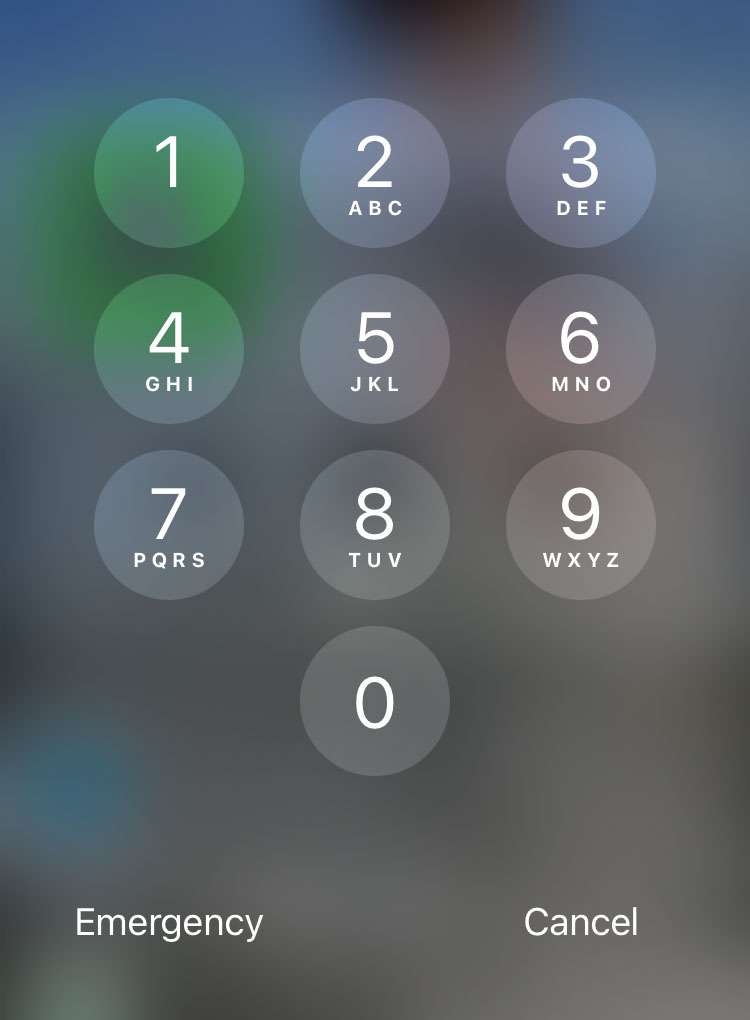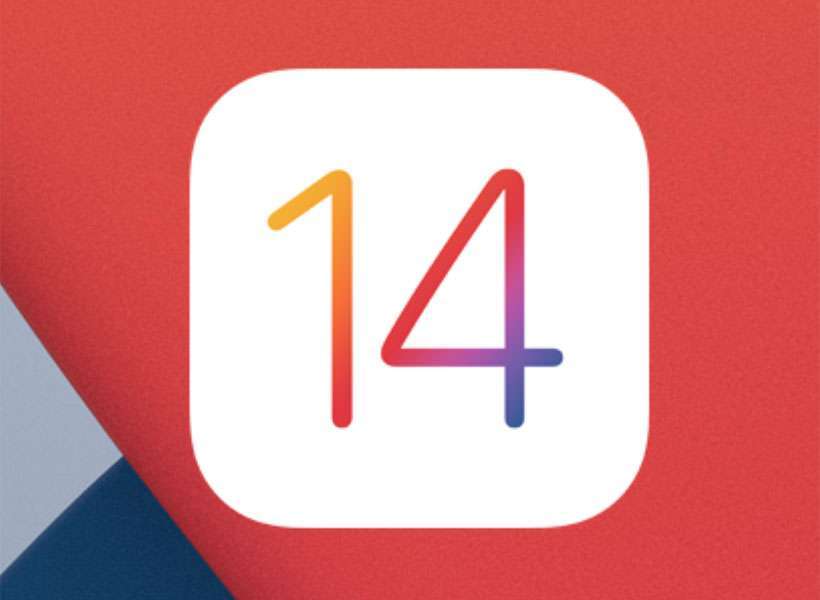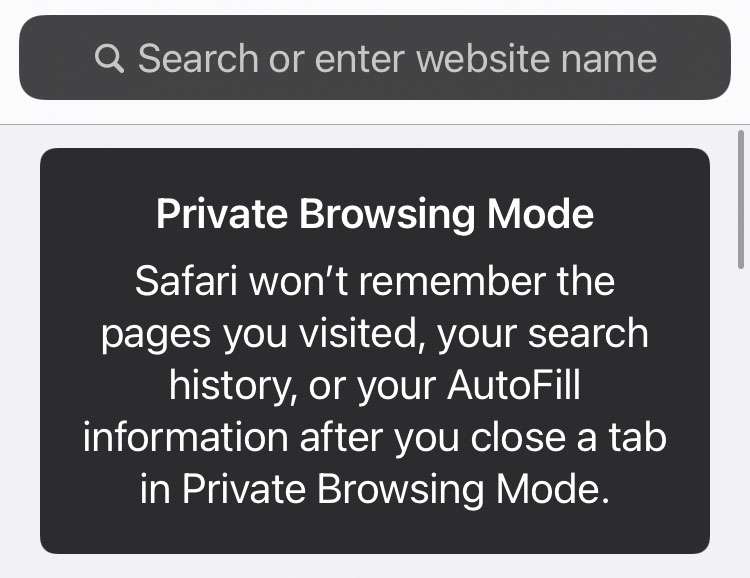How to use AirPods on Nintendo Switch
Submitted by Fred Straker on
Nintendo has recently updated its portable Switch gaming console with Bluetooth headphone capabilities. This means AirPods or any other compatible Bluetooth headphones can be paired to the Switch. Up to two wireless controllers can be connected to the Switch while using AirPods, and up to 10 different Bluetooth devices can be paired and stored on the Switch for later use.