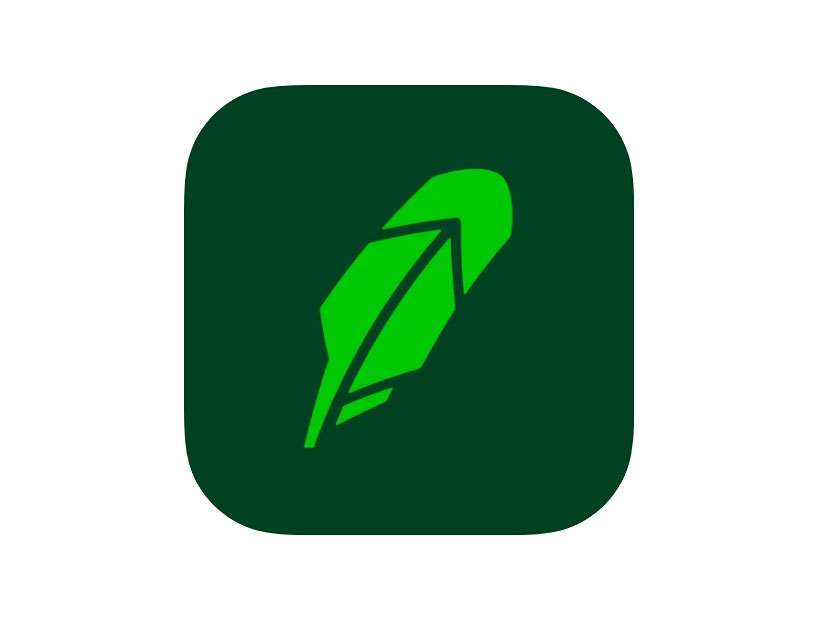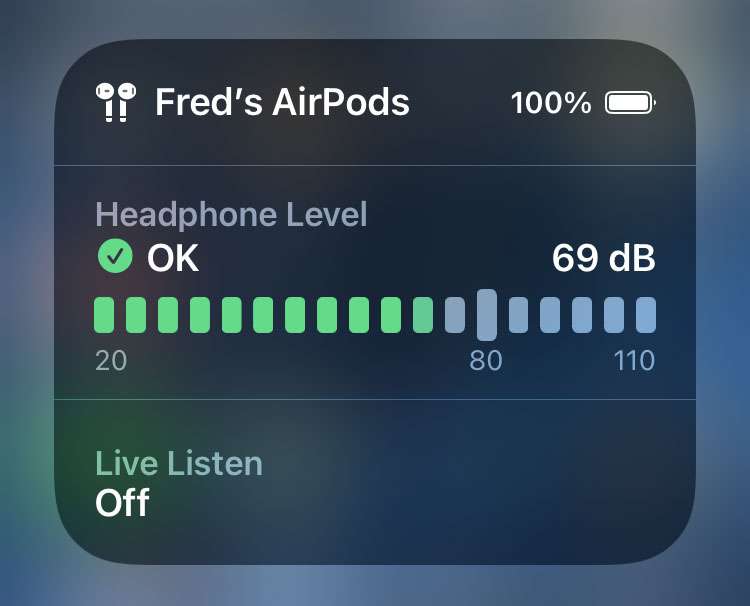How to enable 2FA security on Robinhood
Submitted by Fred Straker on
The investment app Robinhood has made waves across markets as a simple way for smartphone owners to buy and sell stocks. As more people sign up for accounts, new users of Robinhood must keep in mind their security. As with all financial apps, extra precautions such as two-factor authentication (2FA) can help restrict unwanted account access. Using 2FA on Robinhood is highly recommended.